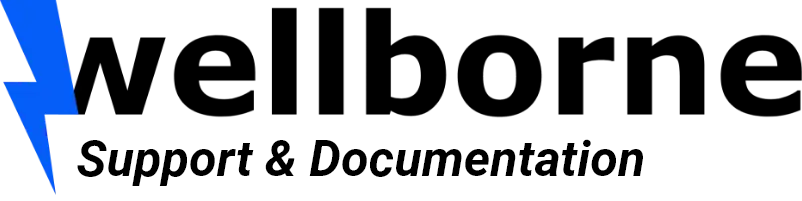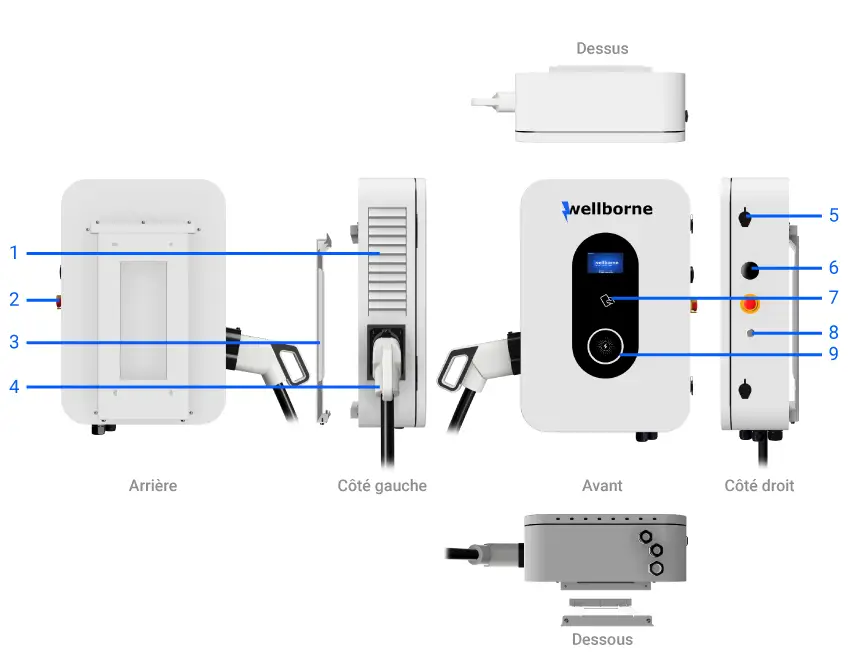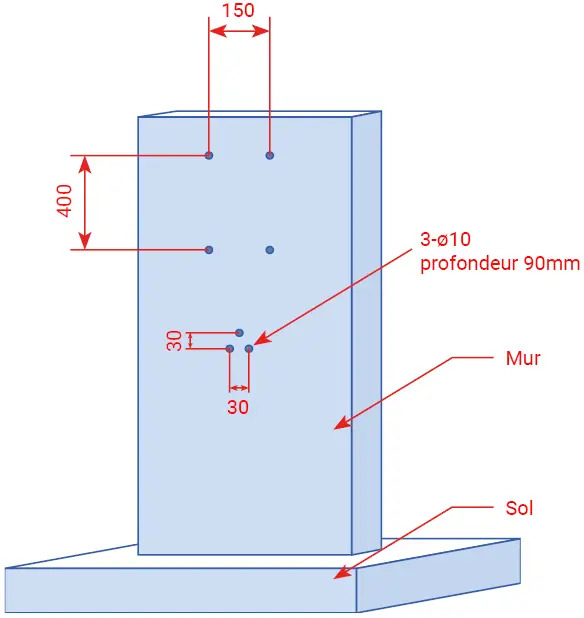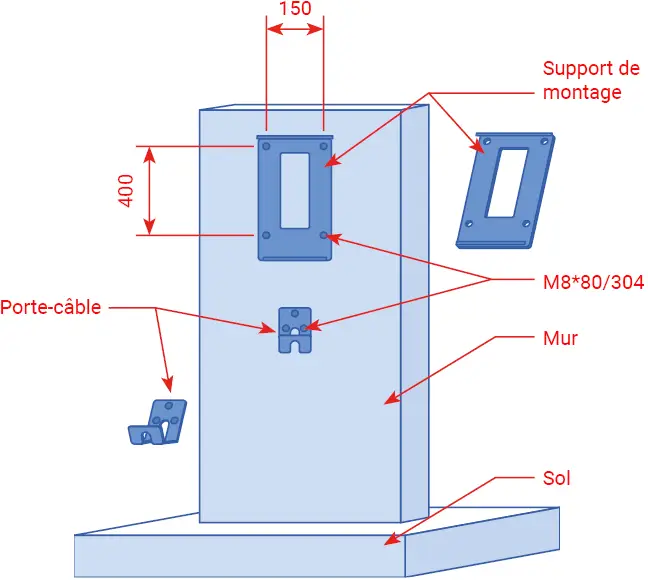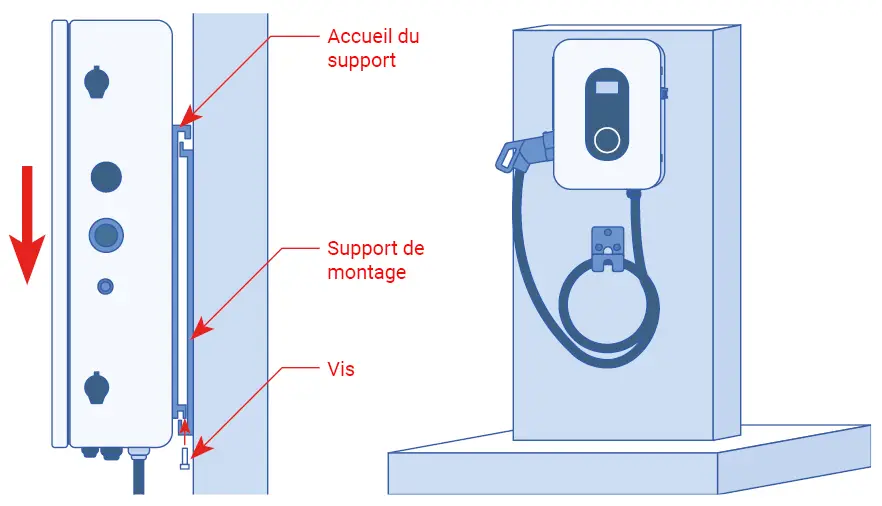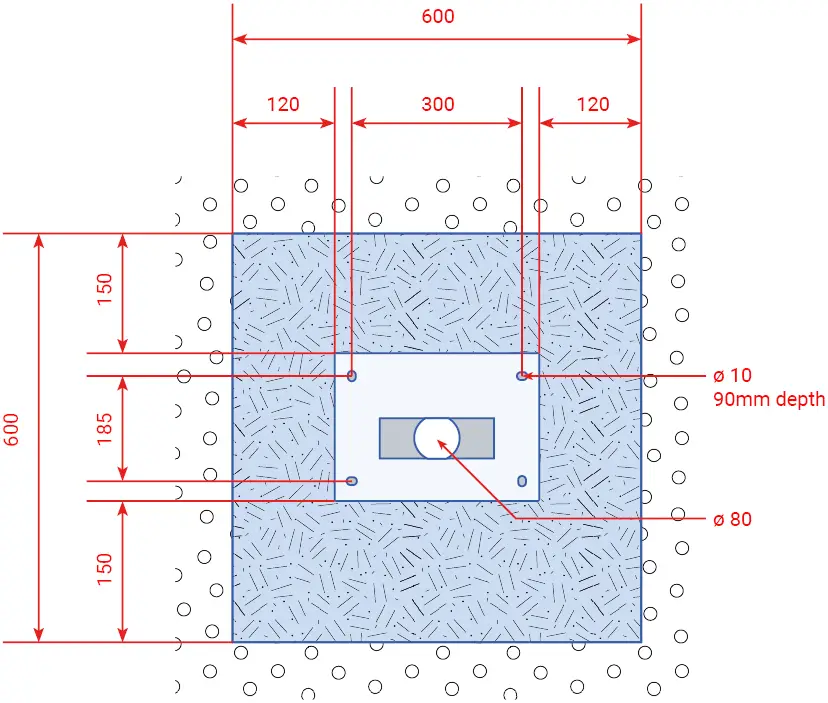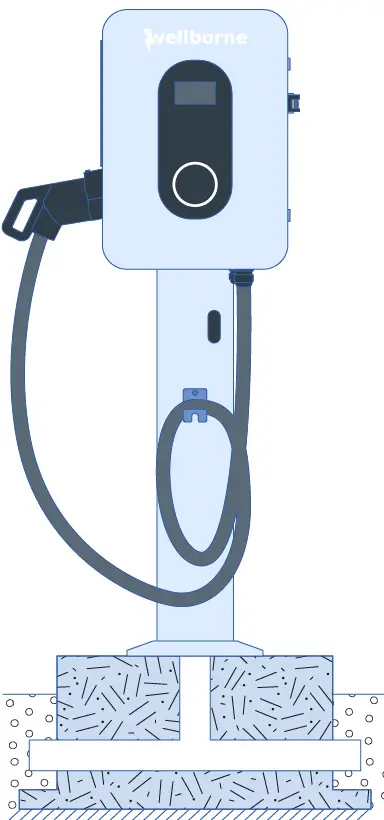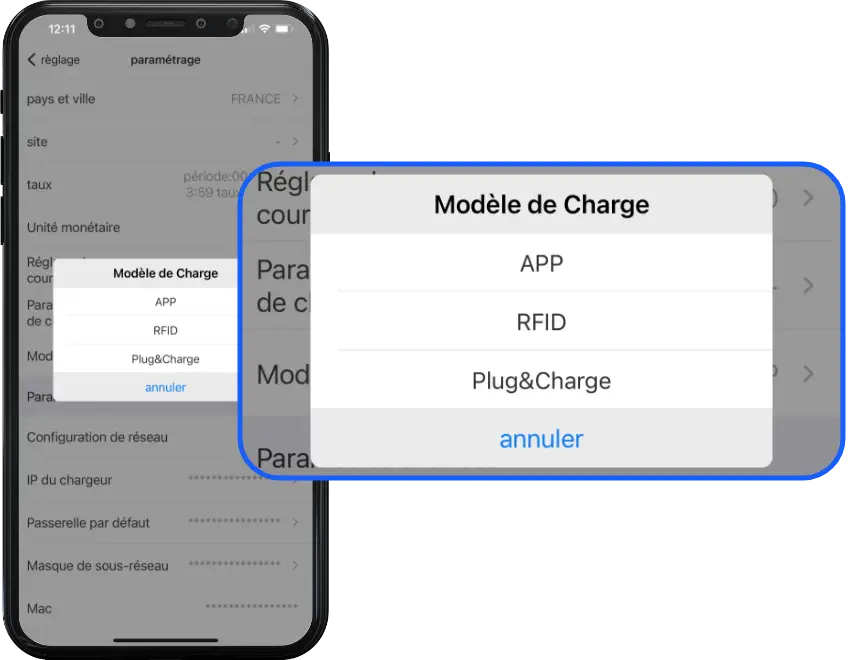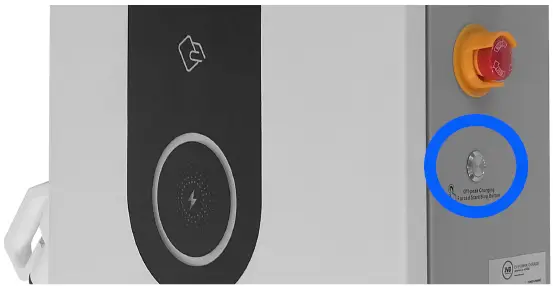Introduction #
This document presents the specifications of the QUICK ECO 20 kW terminal (WB-DC-20S-ECO) and how to install and set up your terminal.
To help you better understand and use this product, the user manual provides a detailed introduction to the functions, installation, operation and maintenance of the QUICK ECO 20 kW bollard (WB-DC-20S-ECO). This manual is essential for installation, supervision, debugging and maintenance.
We sincerely hope that this product will meet your needs, so please do not hesitate to send us your comments and suggestions on the performance and functions of our products. We are constantly improving the quality of our products and services.
Product presentation #
Product description #
- Ventilation grille
- Emergency stop button
- Wall mounting bracket
- CCS combo T2 gun socket
- Front hull locks
- WiFi/4G antenna
- RFID reader
- Start/Stop button
- Status indicator
LED indicators #
Packing list #
Blue: Standby
Red (steady or flashing) : Fault
Steady green: Charging in progress
Flashing green : Communication in progress
Flashing yellow: System initialization
| N° | Articles | Qty. |
|---|---|---|
| 1 | EV station | 1 |
| 2 | Instruction manual | 1 |
| 3 | Quality certificate | 1 |
| 4 | Wall mounting bracket | 1 |
| 5 | Cable holder | 1 |
| 6 | Exagonal head screws with expanding dowels M8*80/304 stainless steel | 7 |
Installation and wiring #
Wall installation #
- First determine the height at which the terminal is to be installed, and deduce the location of the cable holder. Following the measurements shown in the drawing below, drill 4 holes in the wall for the mounting bracket, and three holes for the cable holder. Hammer the expansion plugs into the holes, then remove the screws and set them aside.
- Unscrew the two screws securing the mounting bracket to the lower part of the bollard, and set them aside. Place the mounting bracket on the previously fixed pins, and tighten the corresponding screws. Secure the cable holder in the same way.
- Once the bracket and cable holder have been secured, install the terminal on the mounting bracket. To do this, insert the upper part of the bracket into the slot at the rear of the bollard. Lock the bollard to the mounting bracket using the screws previously removed from the lower part of the bollard. Installation is now complete.
Pole-mounted installation (WB-P4) #
- You can install your QUICK ECO 20 kW bollard (WB-DC-20S-ECO) on a WB-P4 mounting post (sold separately). Fix the pole to a concrete slab according to the measurements below.
- Unscrew the two screws securing the mounting bracket to the lower part of the bollard, and set them aside. Place the mounting bracket in front of the pole holes, and tighten the corresponding screws. Secure the cable holder using the same method.
- Once the bracket and cable holder have been secured, install the terminal on the mounting bracket. To do this, insert the upper part of the bracket into the slot at the rear of the bollard. Lock the bollard to the mounting bracket using the screws previously removed from the lower part of the bollard. Installation is now complete.
Wiring #
- List item #1
- List item
Use 4 power cables and 1 grounding cable. Use a 5-wire cable to ensure a watertight installation.
Cables must be at least 6mm², and the grounding cable must be greater than 6mm².
Open the front shell using the two latches on the right-hand edge, and connect the AC power supply to the corresponding terminals through the sealing sleeve on the right-hand side of the bottom terminal, then tighten the sleeve.
Connect the network cable to the RJ45 port on the motherboard, passing through the sealing sleeve, then tighten the sleeve.
After checking the wiring and circuit-breaker position, close the front cover and lock the latches on the right-hand side.
The wiring is now complete.
| Output power | L1 | L2 | L3 | PE | |
|---|---|---|---|---|---|
| Terminal | 20kW | Red | Black | Grey | Yellow & Green |
| Cable | 20kW | ≥6mm² ≥AWG9 |
≥6mm² ≥AWG9 |
≥6mm² ≥AWG9 |
≥6mm² ≥AWG9 |
NB 1. Only a P3-qualified I.R.V.E. technician can wire your terminal block.
The AC power supply must be connected in the order of the phases marked on the terminal block.
NB 2. The ground connection must be reliable and robust.
NB 3. Switch off the circuit breaker upstream of the terminal before repairing or maintaining it.
NB 4. Do not disassemble the bollard or any of its components without the express instruction of Wellborne’s technical department.
Parameter settings #
Once installation and wiring are complete, connect the charger to a computer and configure the parameters via the computer’s web browser.
The charger is ready for use by default, but it is recommended that you put it online (remote diagnostics, change of charging mode, charging reports, etc.).
Setting via the WB Charge application #
To access your bollard’s parameters with the WB Charge application, please refer to our WB Charge Application page, in the “Setting Wellborne Product Parameters” chapter.
Setup via your computer #
To access your terminal settings with your PC (Windows 10 11) or Mac, please refer to our Technical Brochure page, chapter “Setting Wellborne product parameters via a computer“.
The different charging modes of your terminal #
There are three operating modes for your Wellborne charging station: APP, RFID and Plug Charge.
APP mode (third-party system operation: APP/RFID) #
With the WB Charge application, you can start or stop a charge, manage authorized users and tariffs, etc. For more information on how the WB Charge application works, please refer to the WB Charge application.
RFID mode #
In RFID mode, charging can only be initiated by swiping an RFID card over the terminal’s reader.
For more information on how to set up your reader/configurator and RFID cards, please refer to our Technical Brochure, chapter “RFID Card Configurator“.
Plug Charge mode #
Plug Charge mode allows you to start charging a vehicle as soon as it is connected to your charging station. If you wish to interrupt charging, simply press the on/off button above the T2 socket.
Anomalies #
Troubleshooting #
In the event of a fault, users can check the information indicated by the LED.
Each fault is indicated by a number of flashes and a color.
If several faults occur at the same time, each sequence is displayed in chronological order at 3-second intervals.
To find out more about diagnosing faults on your terminal, please refer to the “DC Fault Diagnostics” page.
Dynamic energy control solar management #
For dynamic energy control and solar management of your bollard via the application, PC or Mac, please refer to our page “Setting Wellborne product parameters via the WB Charge application“, or “Accessing Wellborne product parameters via a computer“.
Technical specifications #
QUICK ECO 20 kW (WB-DC-20S-ECO)
| SPECIFICATIONS | WB-DC20S-ECO |
|---|---|
| IN OUT | |
| Input voltage | 320~480V AC |
| Nominal input voltage | 400V AC |
| Input frequency | 50 / 60Hz |
| Output voltage range | 150~1000V DC |
| Max. input current | 32~34A |
| Max. output power | 20kW |
| Voltage accuracy (DC) | <±0.5% |
| Current accuracy (DC) | ≤ ± 1% (at 20% ~ 100% of rated power) |
| Voltage regulation accuracy | ≤±0.5% |
| Current regulation accuracy | ≤±1% |
| Ripple coefficient | RMS: ≤±0.5%; Peak: ≤±1 |
| Measurement accuracy | 0.5% |
| Efficiency | ≥95% |
| Power module reference | 1x UR100020-SW 20kW 1000/50A |
| Max. output current | CCS 50A |
| Charging interface type | CCS Type 2 (standard) |
| Connection | Standard socket |
| Cable length | 5m |
| Number of charging points | 2 |
| PROTECTION | |
| Overvoltage detection | Yes |
| Undervoltage detection | Yes |
| Overload detection | Yes |
| Short circuit detection | Yes |
| Earth leakage detection | Yes |
| Overheating detection | Yes |
| Lightning detection | Yes |
| FUNCTIONS ACCESSORIES | |
| Ethernet / WIFI / 4G | Yes / Yes / Opt |
| LCD | 4.3-inch screen |
| Recommended protection | 3P without N – 40A |
| Access control | RFID / QR / APP |
| LED indicator | Yes |
| Emergency stop button | Yes |
| Pro-earth | Yes |
| MID metering | Opt |
| Installation | Pole-mounted (opt) / wall-mounted |
| WORKING ENVIRONMENT | |
| Protection class | IP54 |
| Shock resistance | IK10 |
| Operating temperature | -20°C ~+50°C |
| Relative humidity | %-95% non-condensing |
| Maximum altitude | <2000 m |
| Cooling | Forced air cooling |
| Standby power consumption | <25W |
| Noise emission | ≤65db |
| MECHANICS | |
| Dimensions (W / H / D) | 450 / 630 / 206 mm |
| Weight (kg) | 36 kg |
| Packaging dimensions (W / H / D) | 830 / 400 / 555 mm |
| CERTIFICATIONS | |
| Certificate | CE |
Appendices #
Installation diagrams for dynamic energy control #
List of compatible Wellborne accessories #
Mounting posts
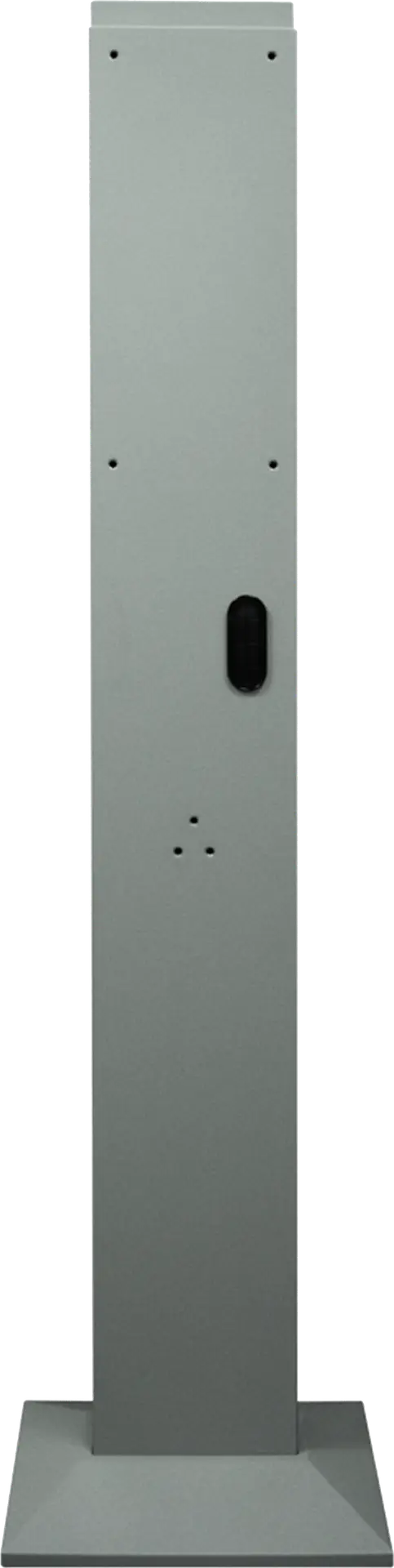
WB-P4
RFID settings

WB-RFID
RFID card reader/configurator
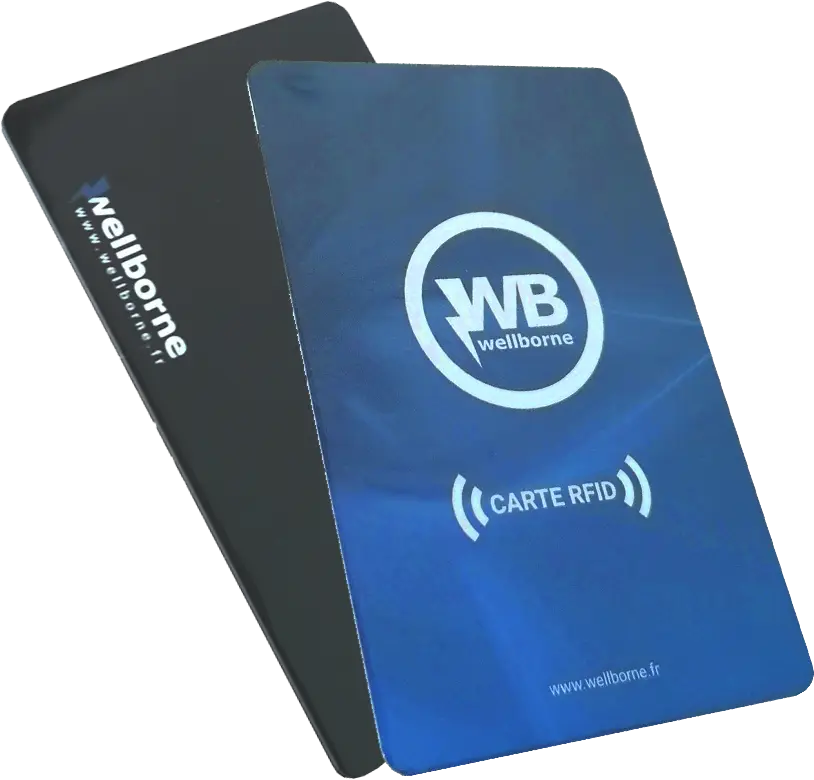
WB-RC
Pack of 10 RFID cards
Cable carrier
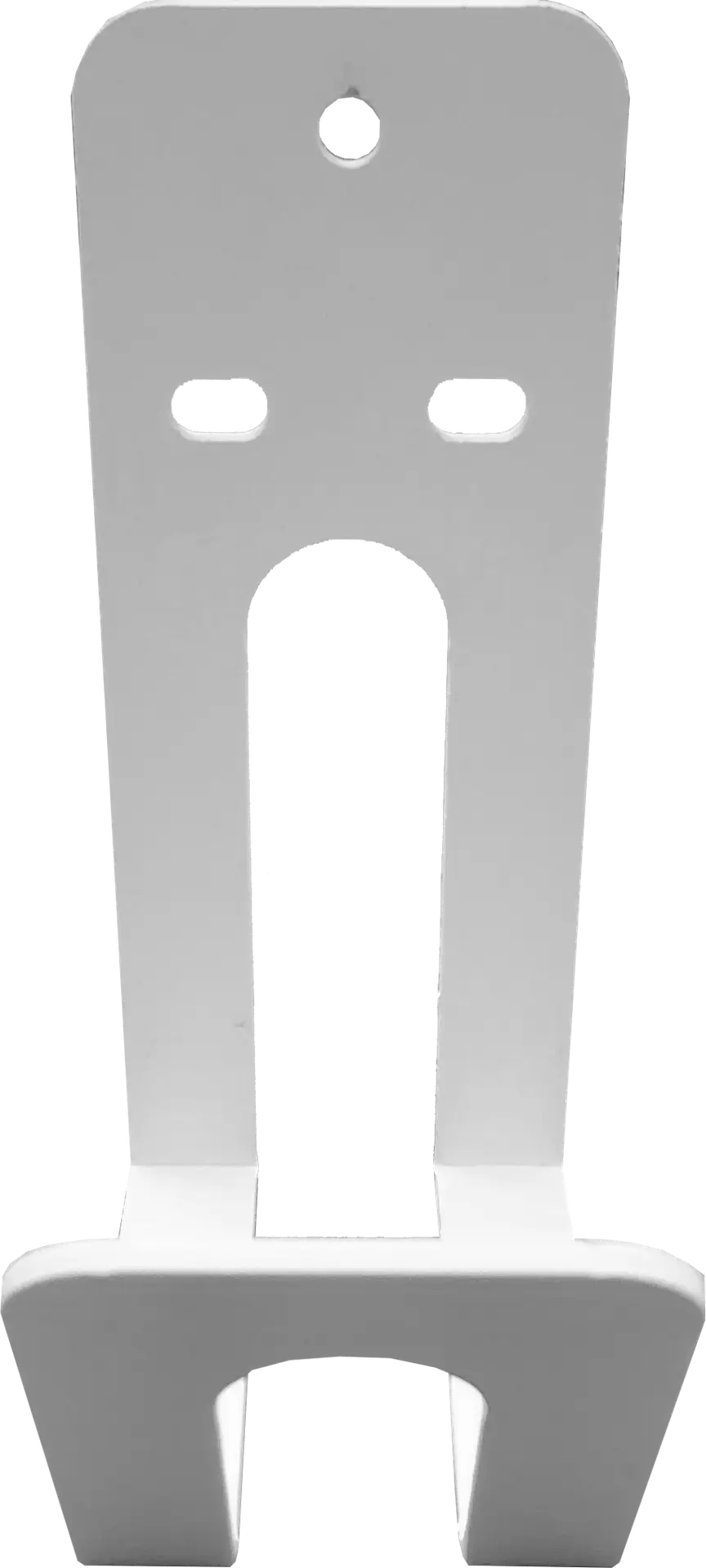
WB-CH, White
Steel cable holder

WB-CH, Black
Steel cable holder
Cables

WB-IEC2E-EV32P-8S3
accordion cable Type 2, 8m

WB-IEC2E-EV32P-5C3
cable Type 2, 5m

WB-IEC2E-EV32P-6C3
cable Type 2, 6m

WB-IEC2E-EV32P-8C3
cable Type 2, 8m

WB-IEC2E-EV32P-10C3
cable Type 2, 10m
Communication

WB-4G
4G module

WB-W
Wi-Fi module

WB-SIM4G
SIM card
Energy management

WB-3MCT
MID meter + three-phase current transformer

WB-MIDT
Three-phase MID meter

WB-3CT
Three-phase current transformer
Storage bags

WB-BAGC-S
Flexible rectangular cable bag

WB-BAGR
Round storage bag

WB-BAGC-H
Hard rectangular cable bag
List of spare parts available for purchase #
- Emergency stop button
- Aluminum pushbutton
- Motherboard
- LCD display