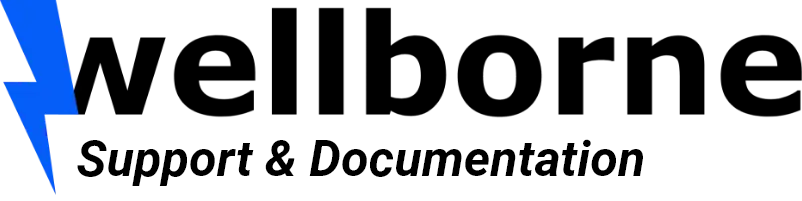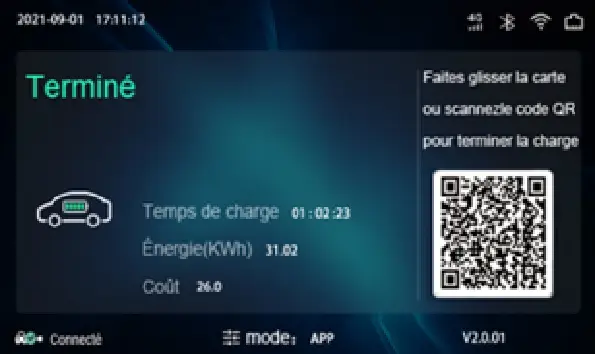- Standby interface. The active charging mode is displayed at the bottom center of the screen.
- User card information interface displayed so that the user can check the card ID and balance when swiping an RFID card while the EV is not connected.
- Charging status interface. Displayed when charging is in progress. Charging time, electricity consumed, charging cost, charging voltage and charging current are displayed in real time.
- Full charge interface. Displays when charging is complete or when the on/off button above socket B is pressed.
- Billing interface. After scanning the QR code or RFID card, this interface will open to display the user ID, charging time, cost, balance, etc. This interface also appears when you stop charging on the WB Charge application by pressing the on/off button.
- Fault status interface. Displayed with fault code and description in case of malfunction.
- Reserved status interface. If the back-office server and the application support the reservation function and the loader is reserved, this interface will display the user ID and the remaining reserved time.