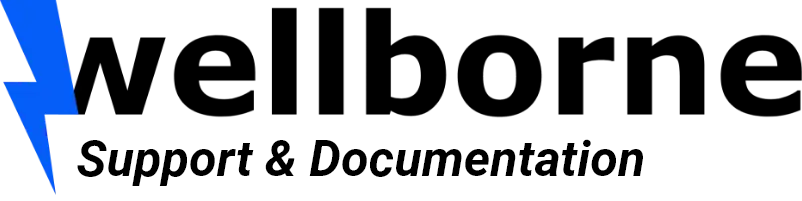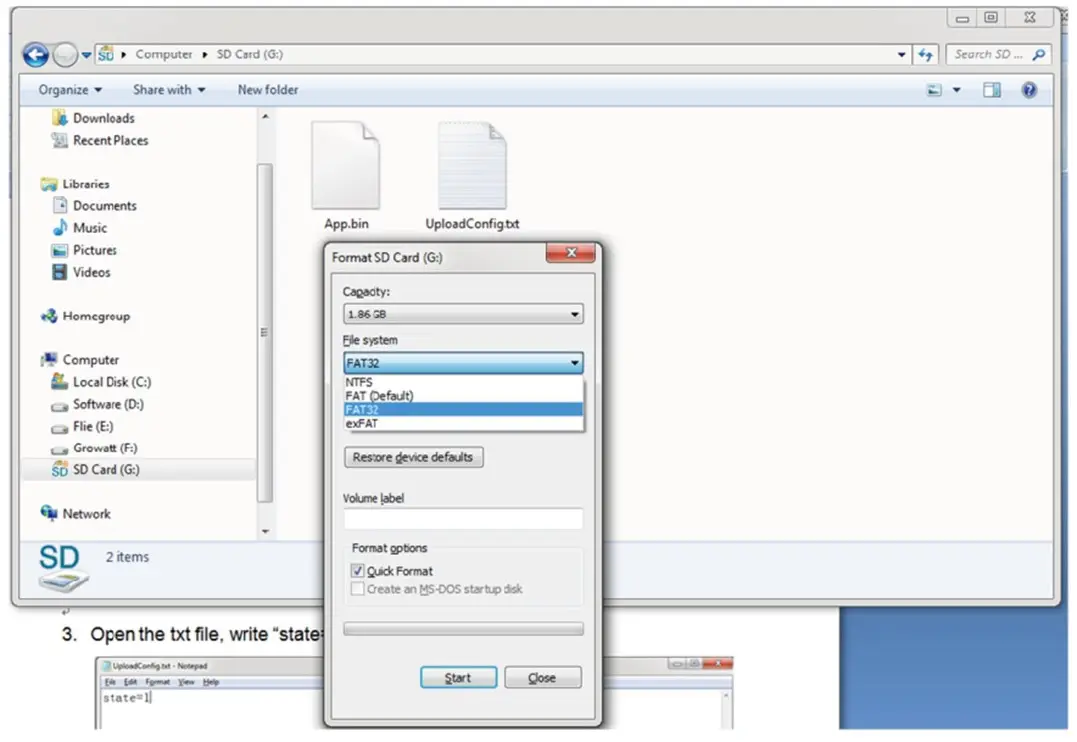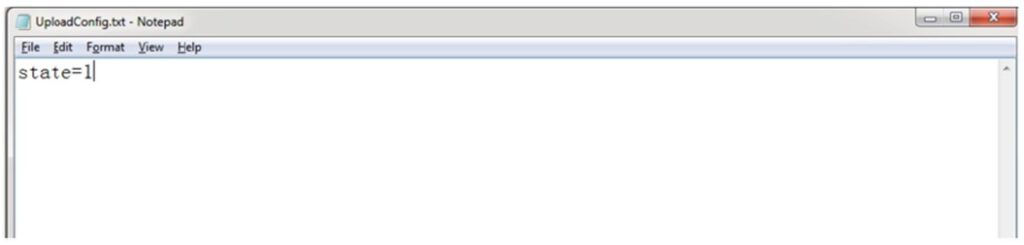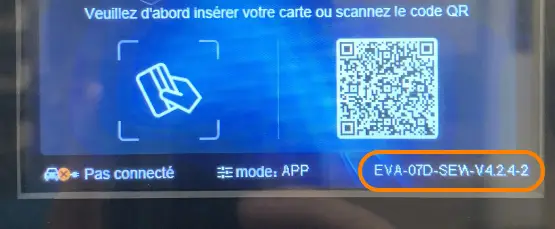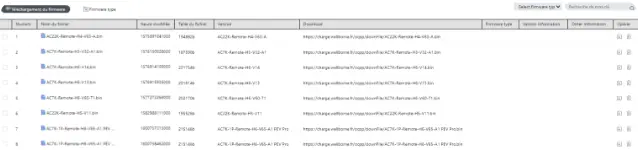There are 3 ways to update the EV charger firmware:
- Update with microSD card
- Updates to supervision platform (Wellborne/distributor support)
- PC update (via RJ45)
With microSD card #
- The firmware file must be named “App.bin”. Prepare a microSD card with a maximum capacity of 4GB. Format the SD card using FAT32. Allocation unit: 4096.
- In the SD card root directory, rename the firmware file to “App.bin” and create a txt file named “UpIoadConfig.txt”.
- Open the txt file, write “state = 1” in it and save the file.
- Insert the microSD card into the charger, switch the charger off and on again, and the update will start automatically. The indicator will flash red and then green, with a long beep when the update is complete (sometimes the beep may not be clearly heard). Once the update is complete, switch off the terminal and remove the microSD card.
- Switch on the station and check the firmware version on the LCD screen.
On the supervision platform #
Log on to the platform http://charge.wellborne.fr/.
- Update your connected terminals remotely.
- Add and download your new firmware from the system list.
- View the history of remote updates.
With your PC #
For the procedure for updating your terminal’s firmware with your PC, please refer to our Technical Brochure page, chapter “Setting Wellborne Product Parameters”, section “Via Computer”.