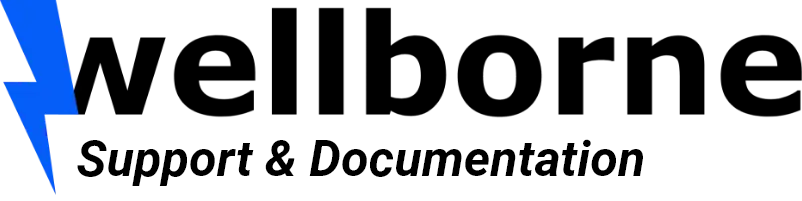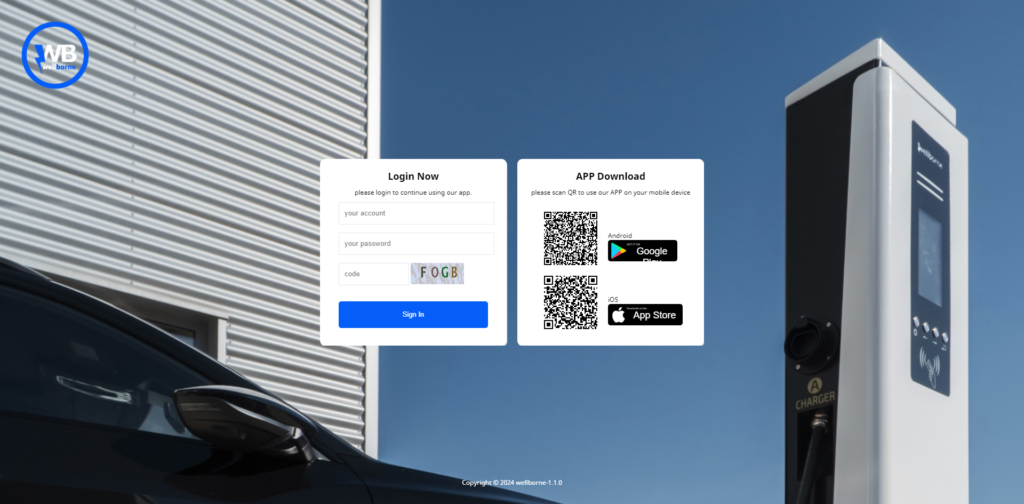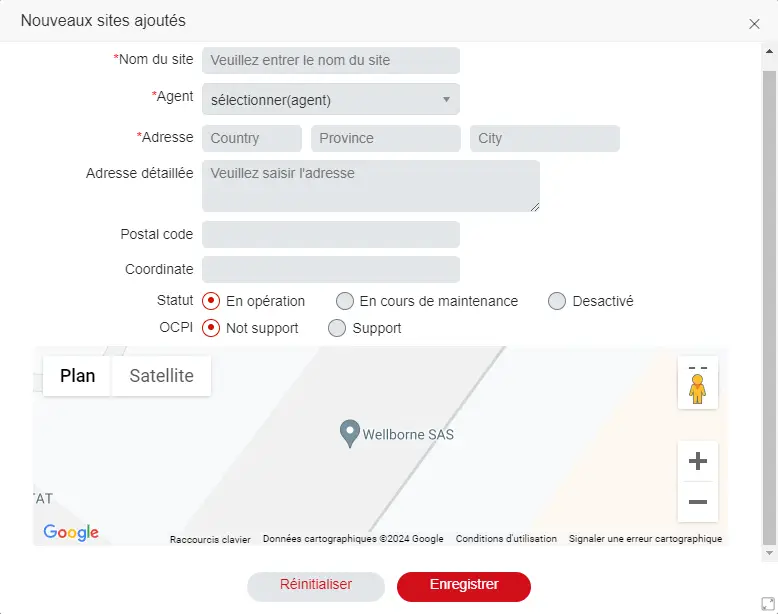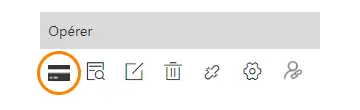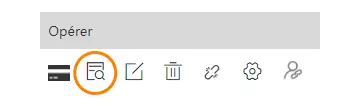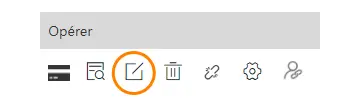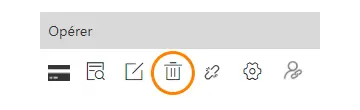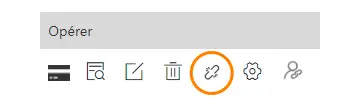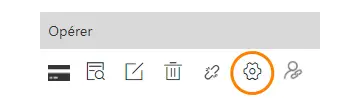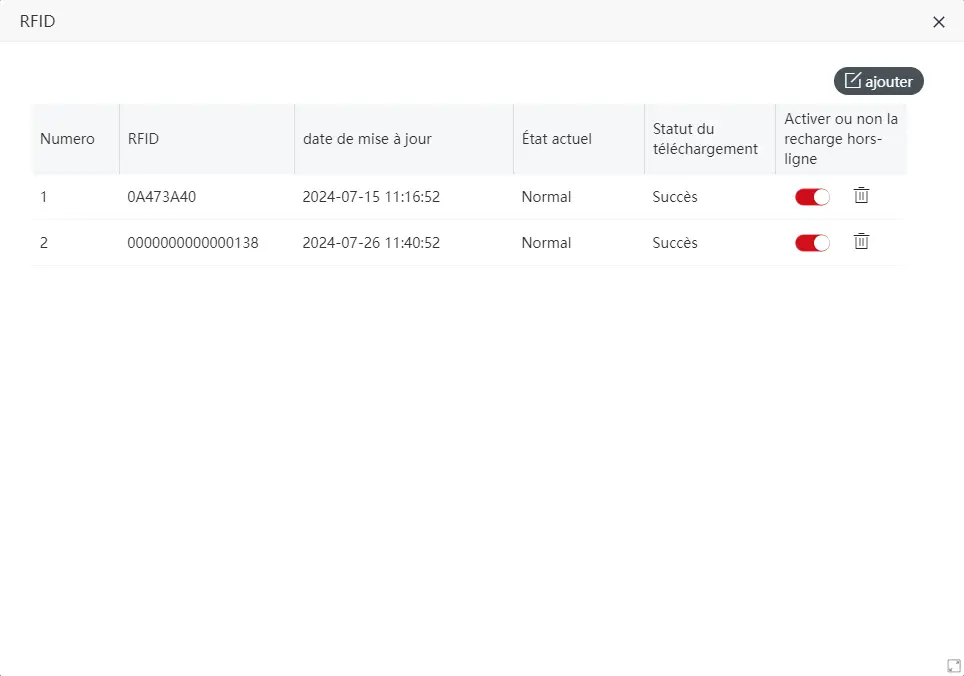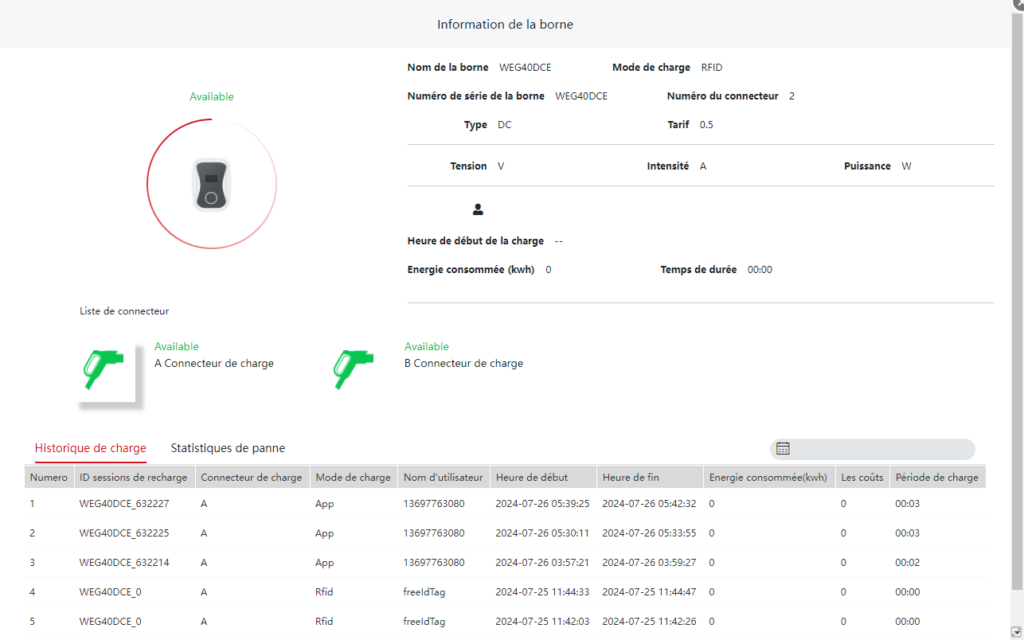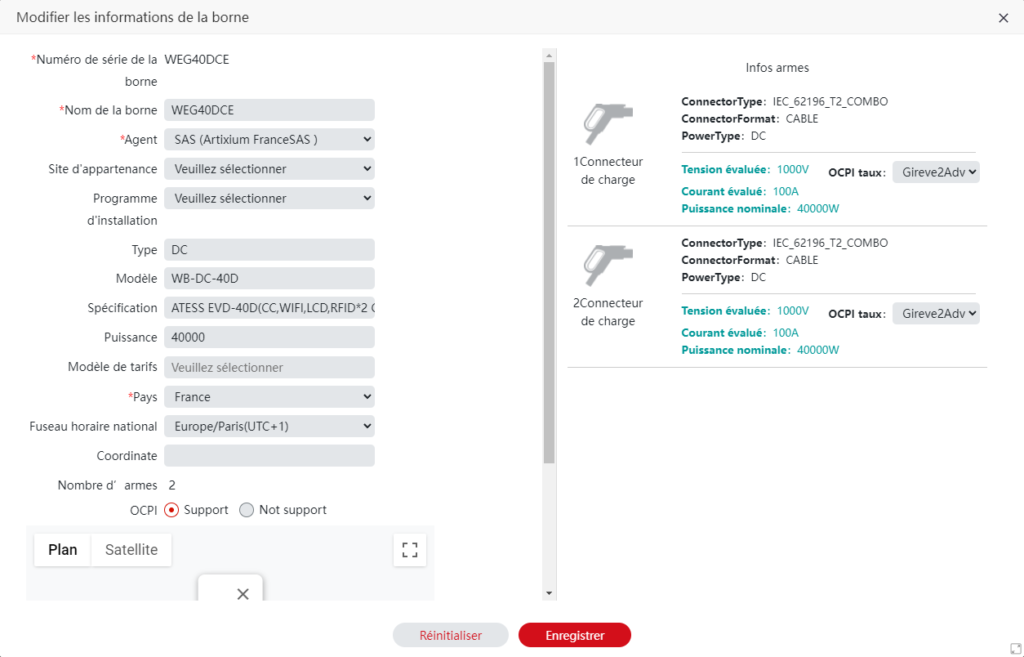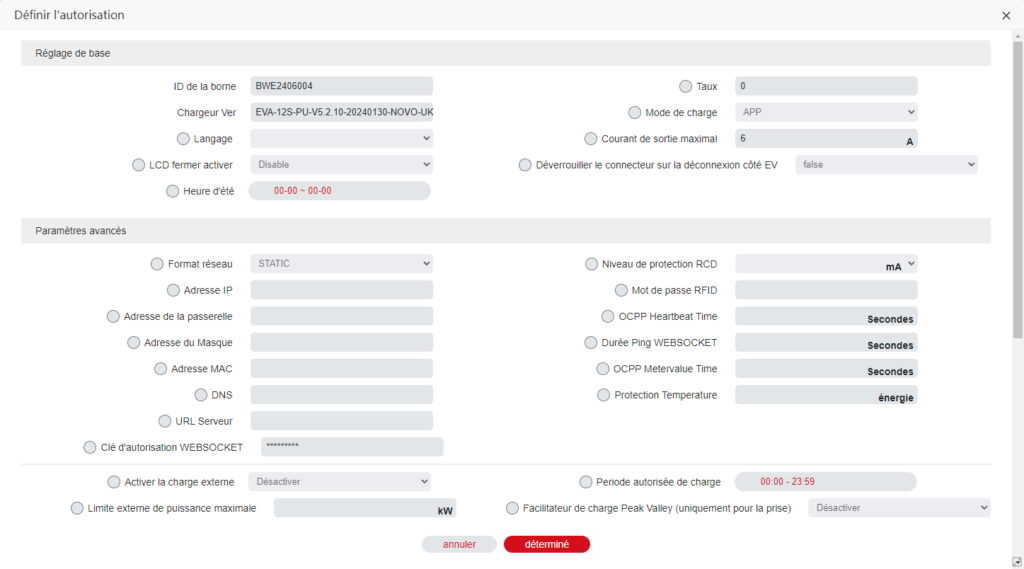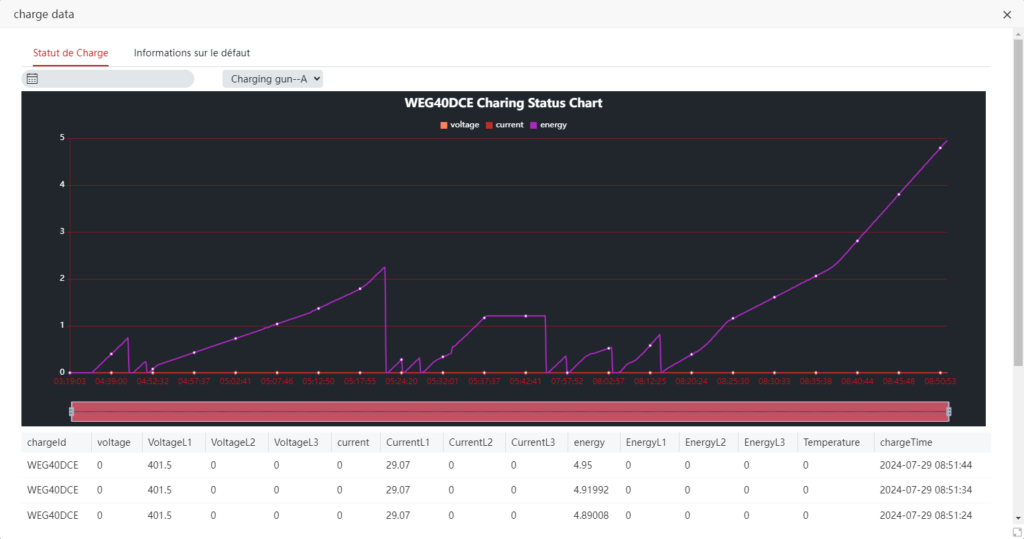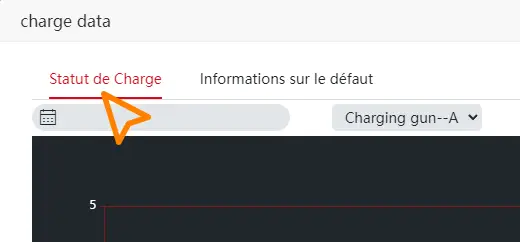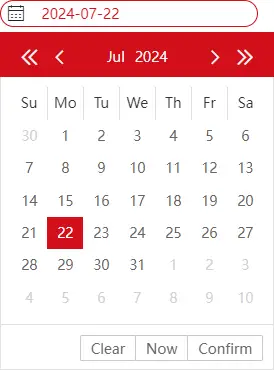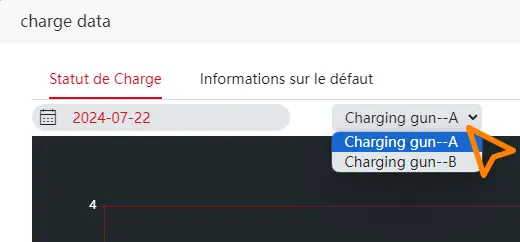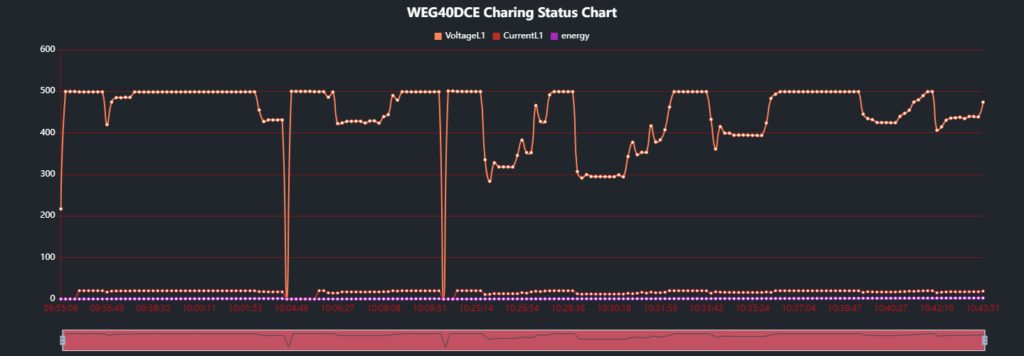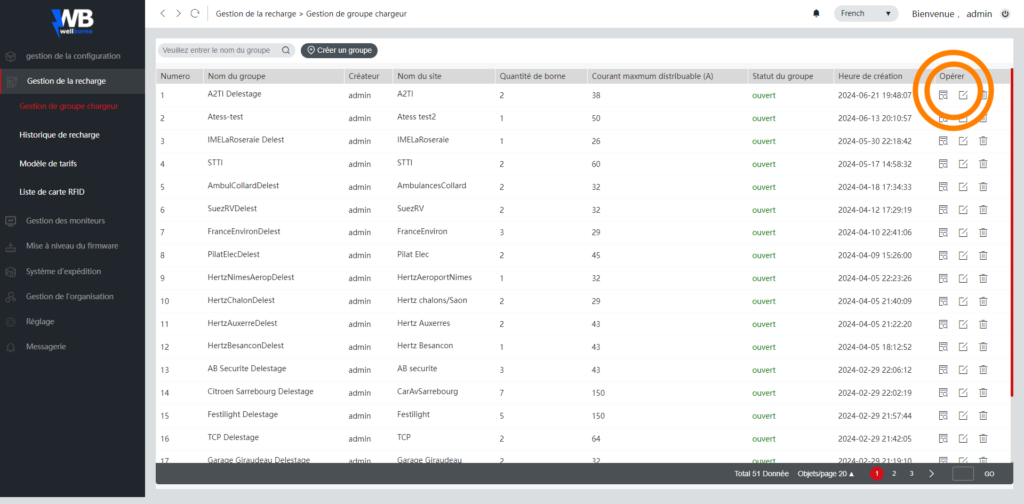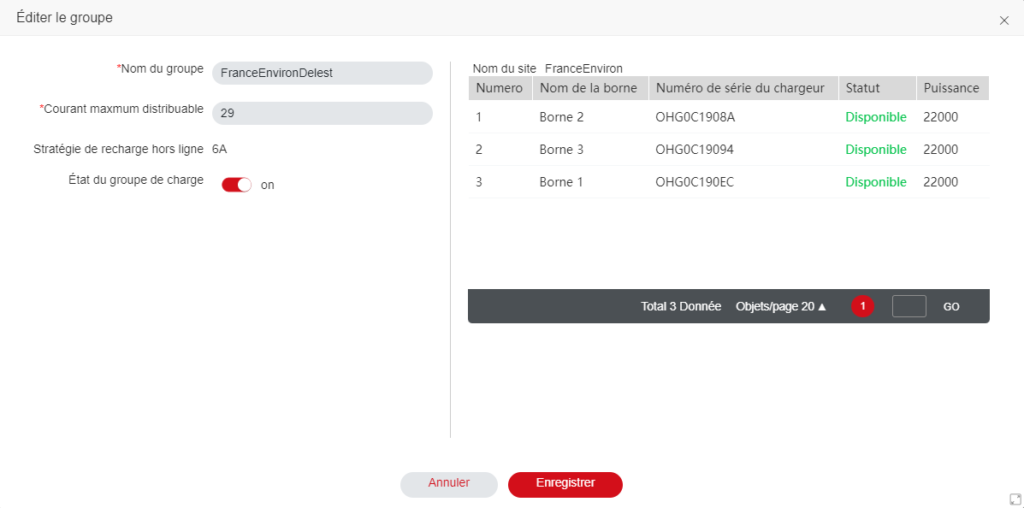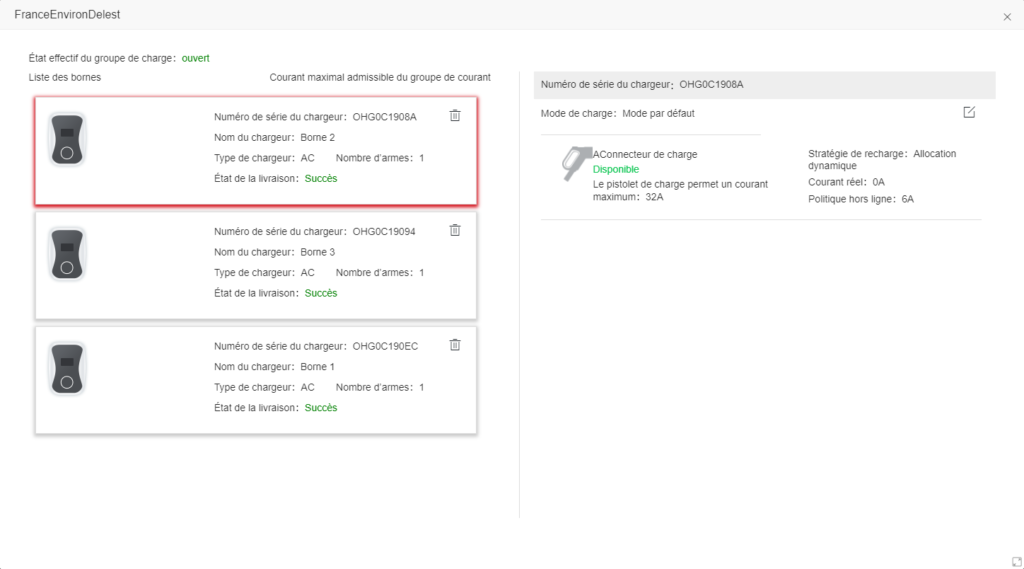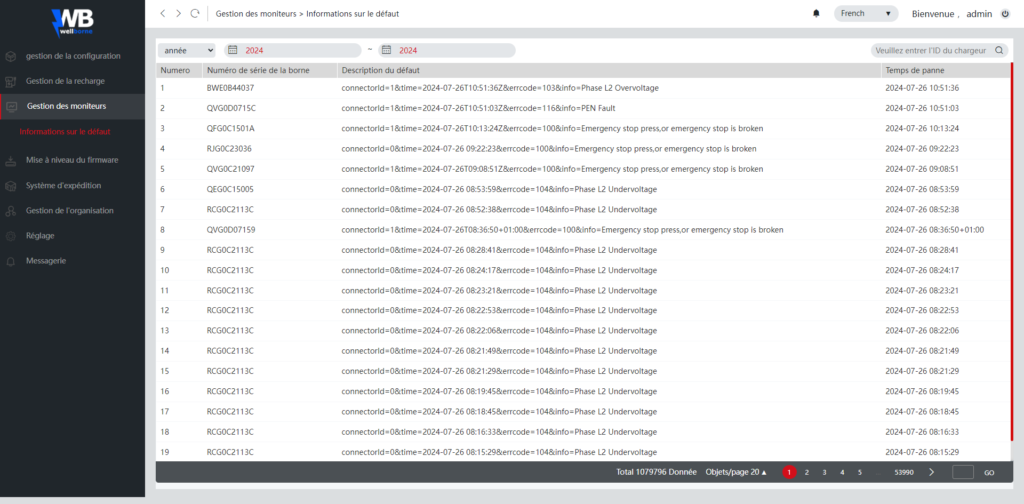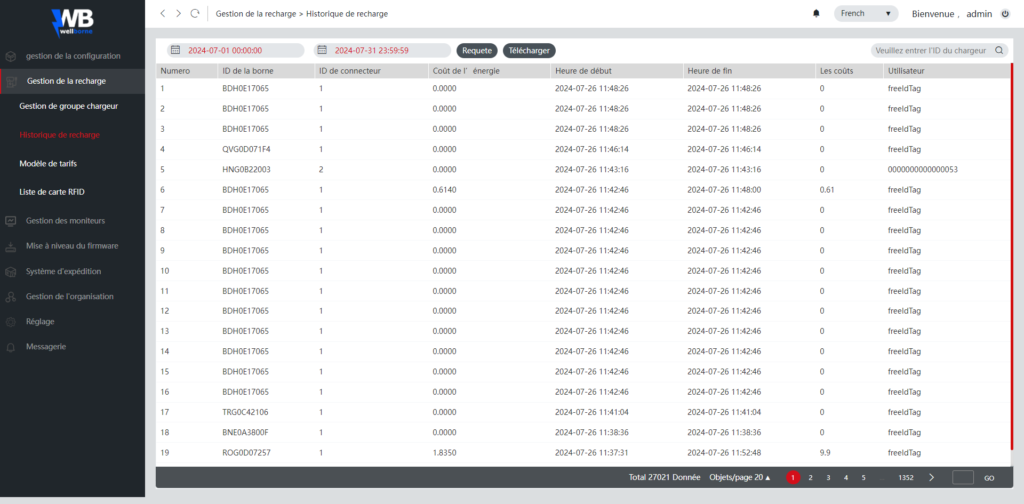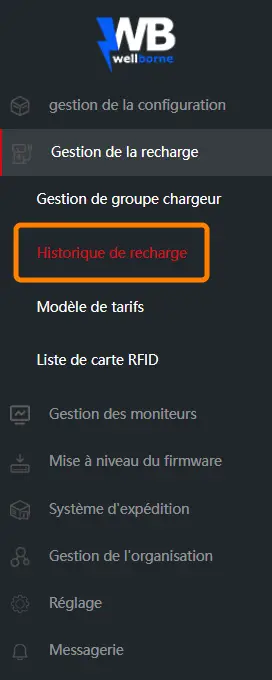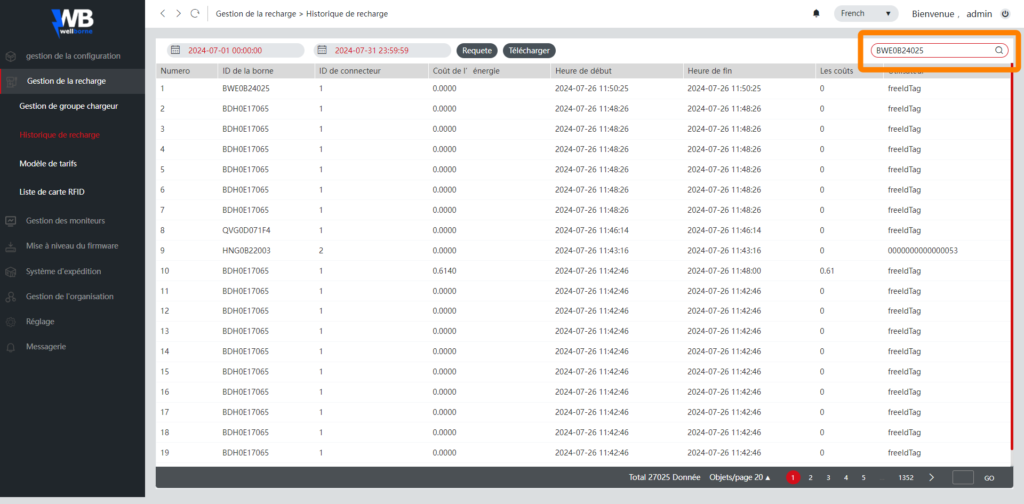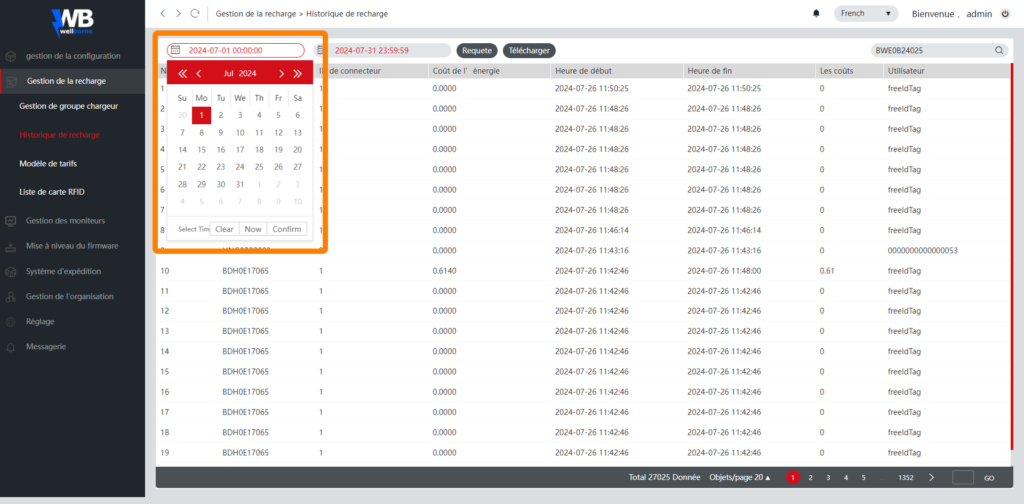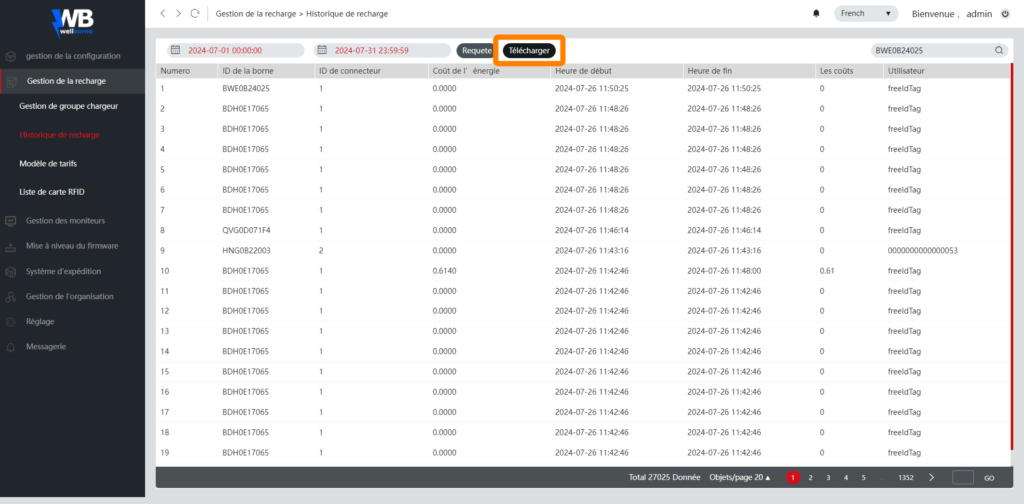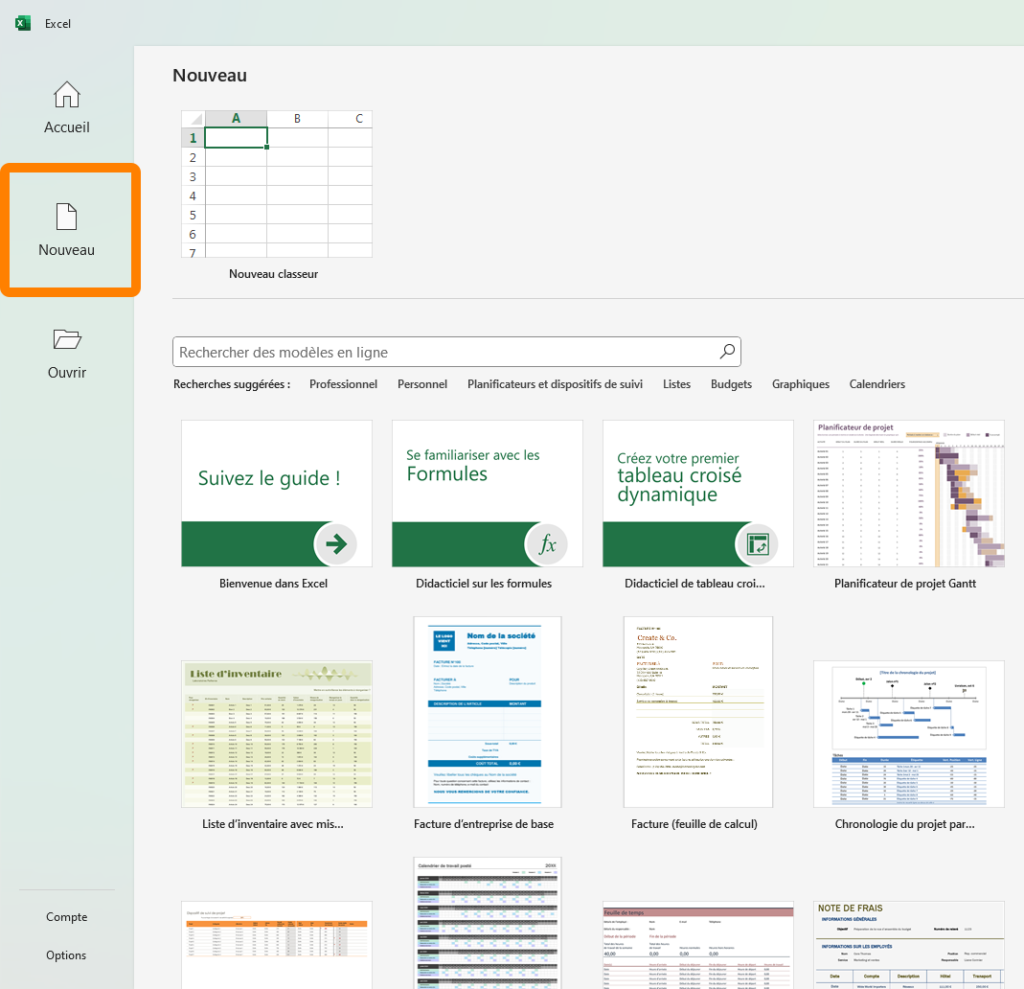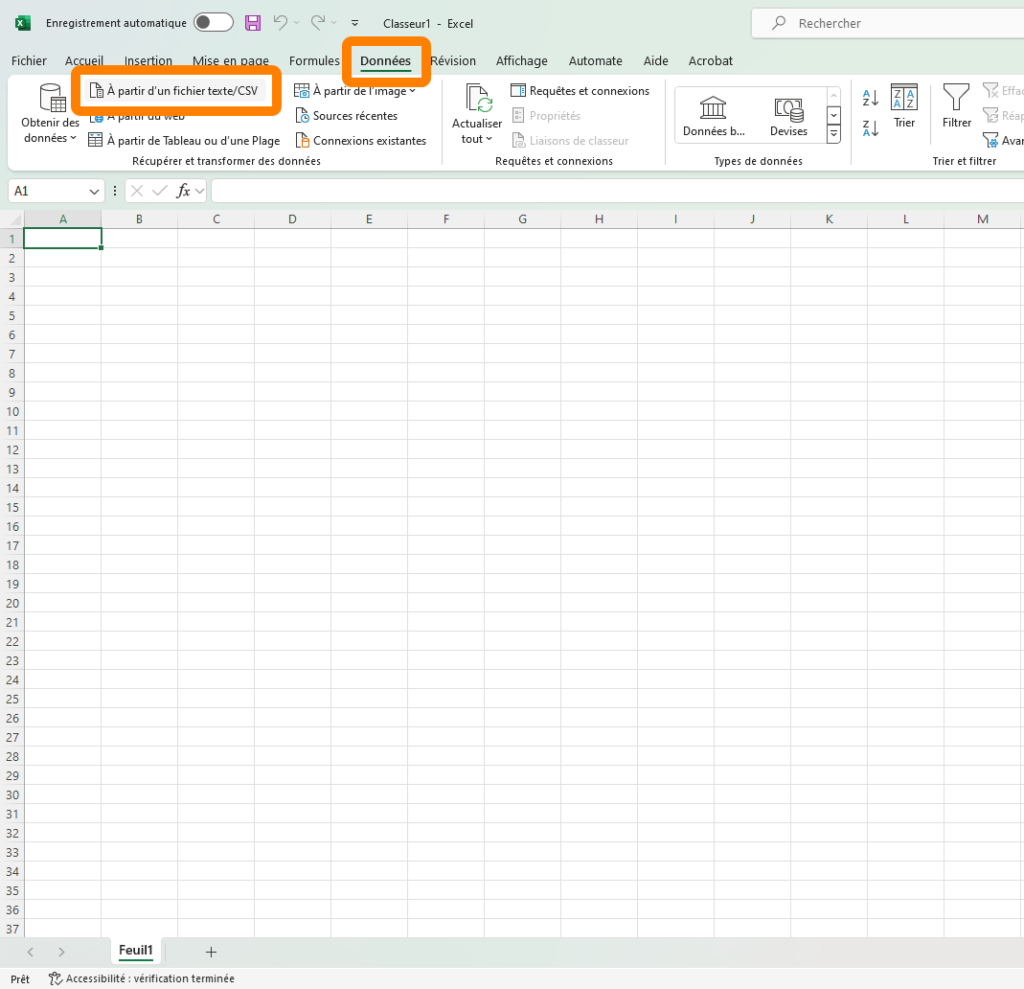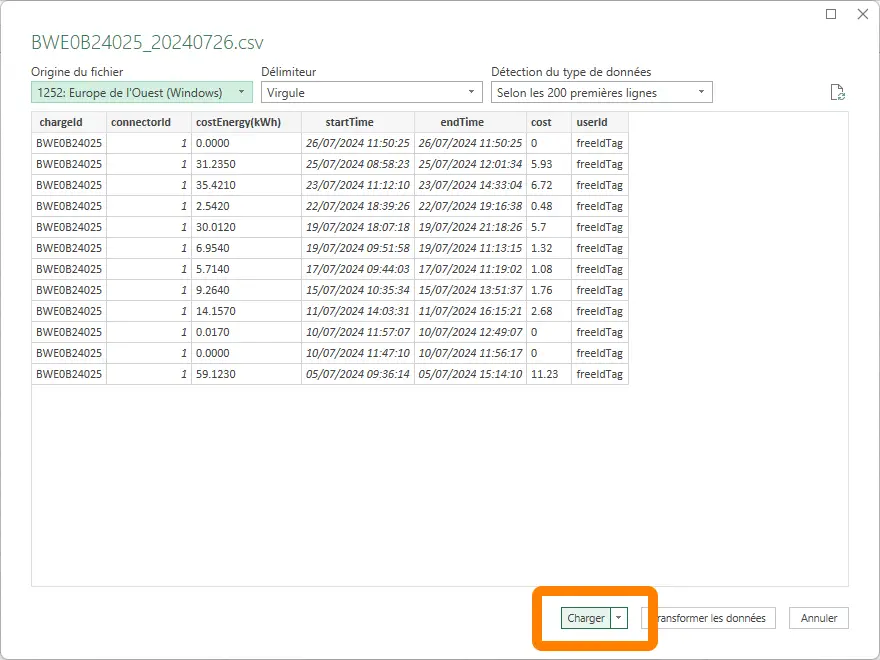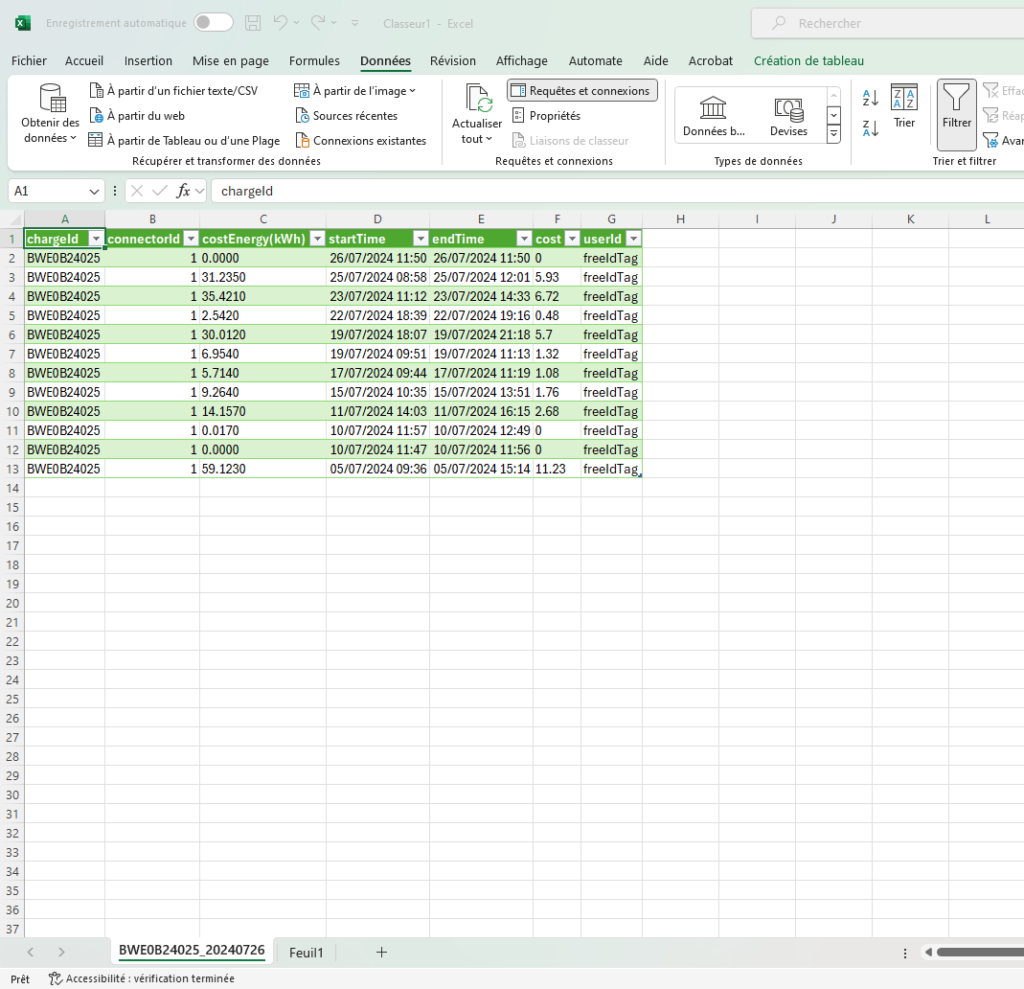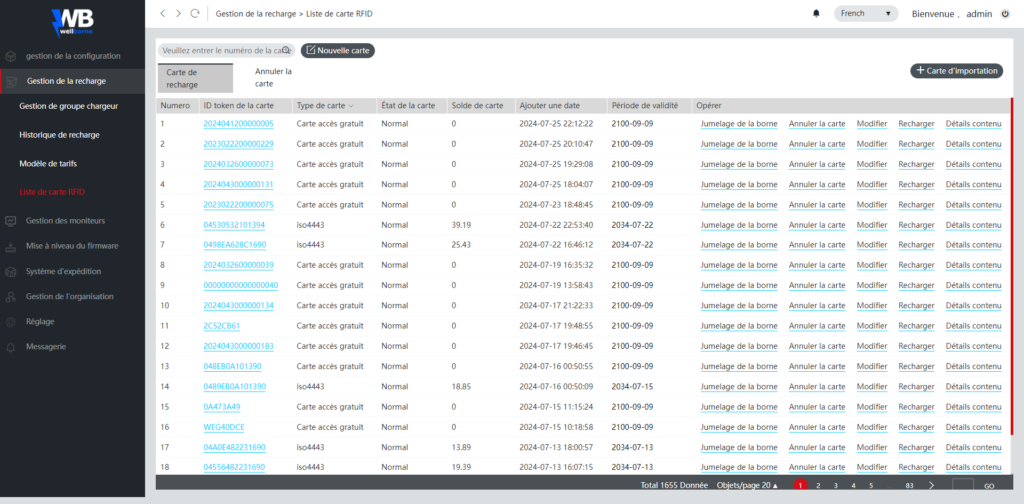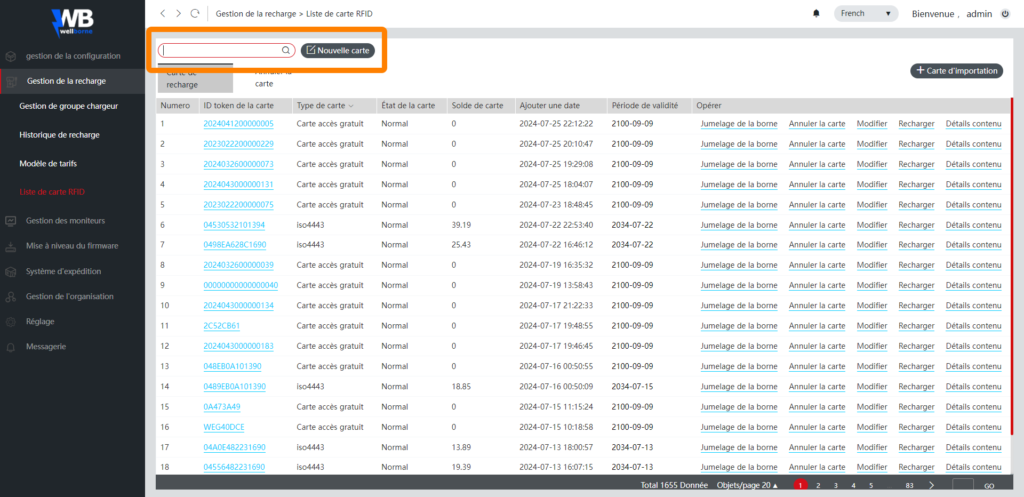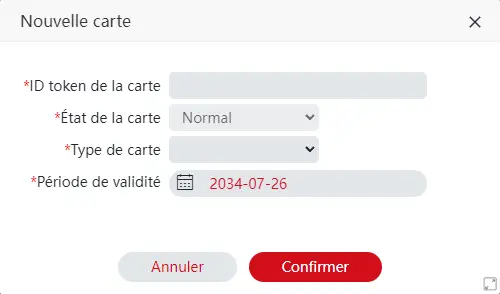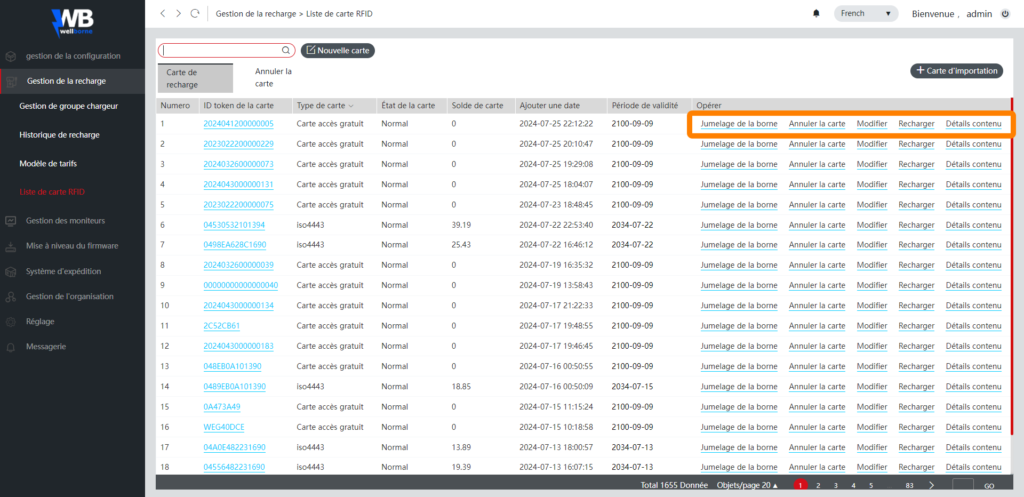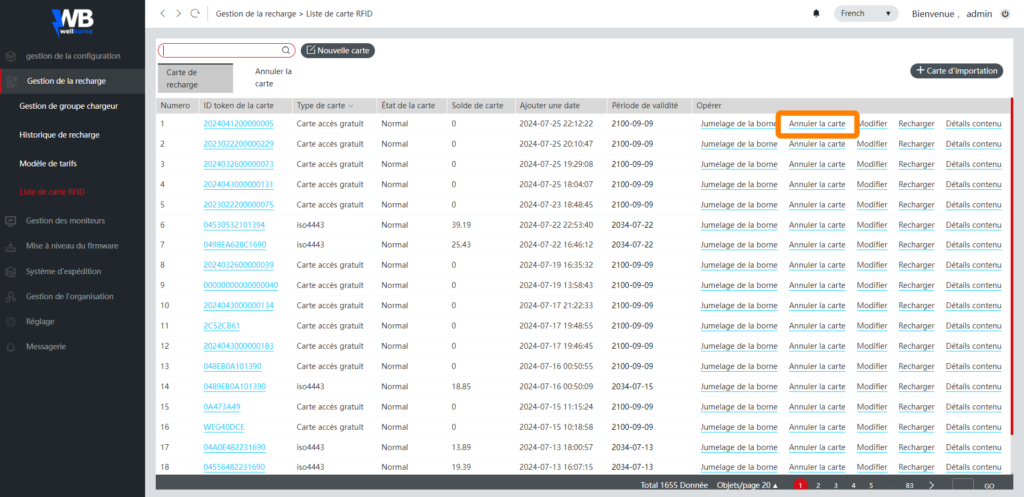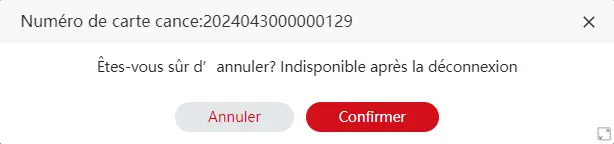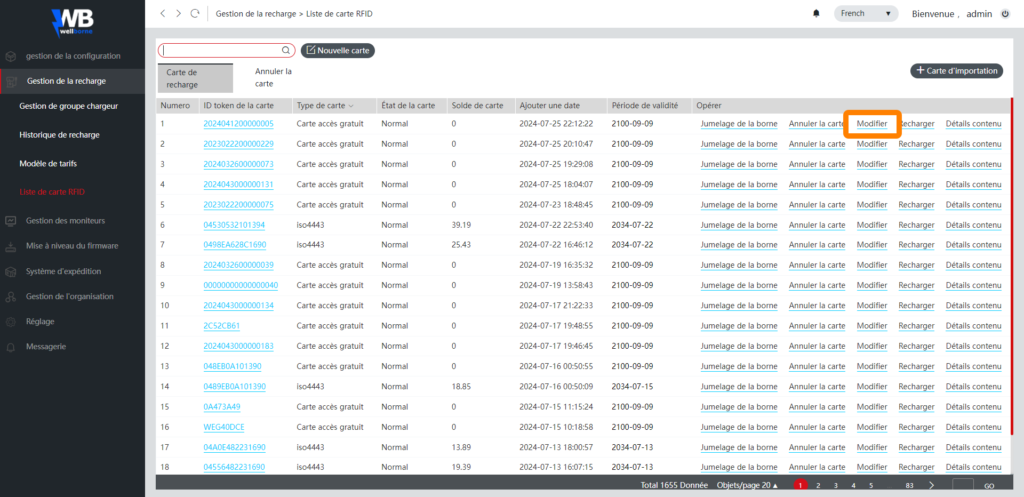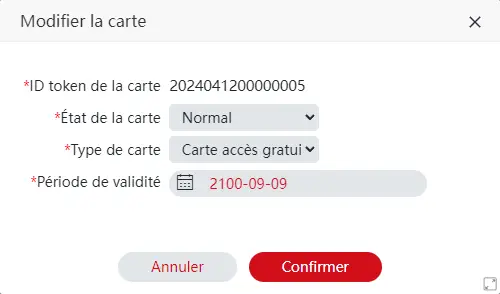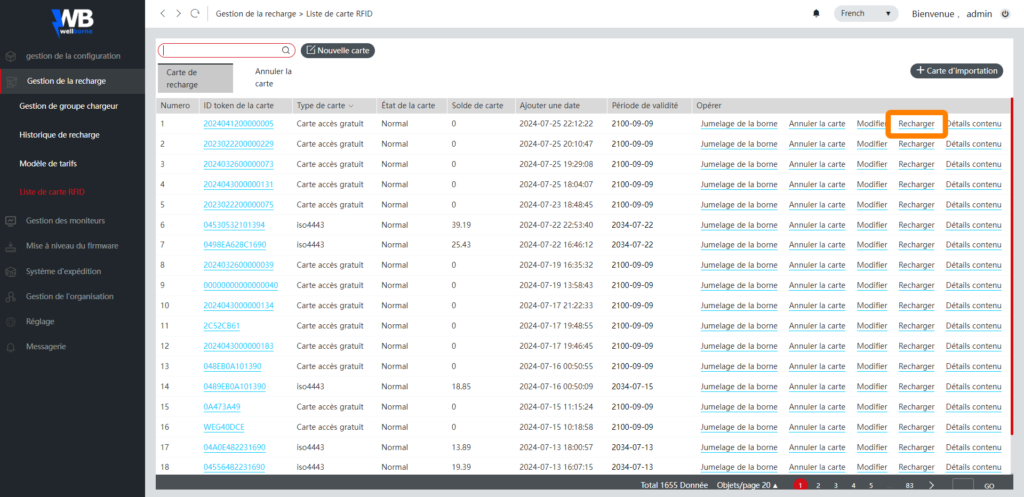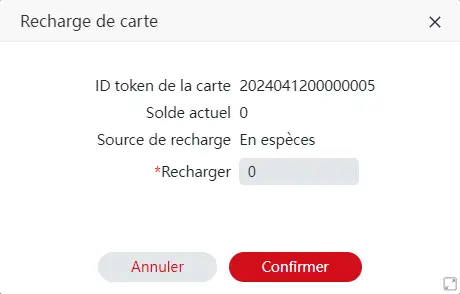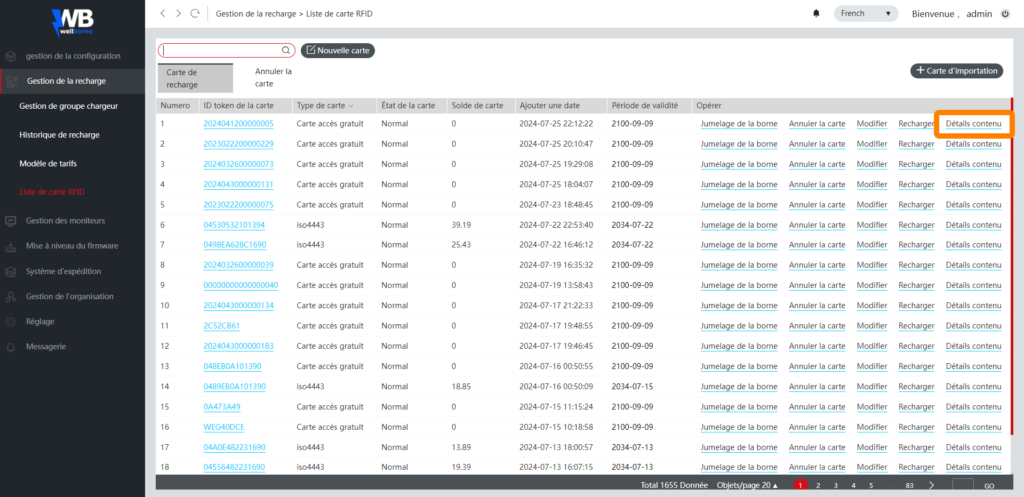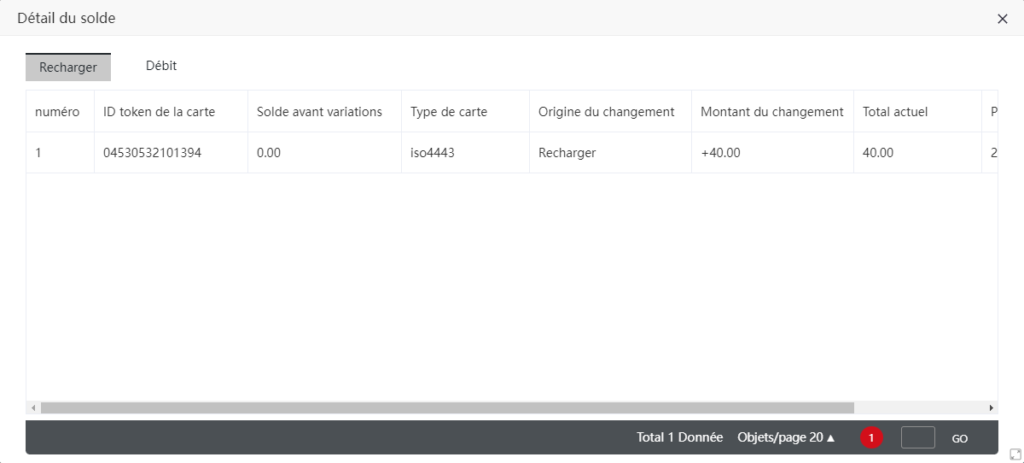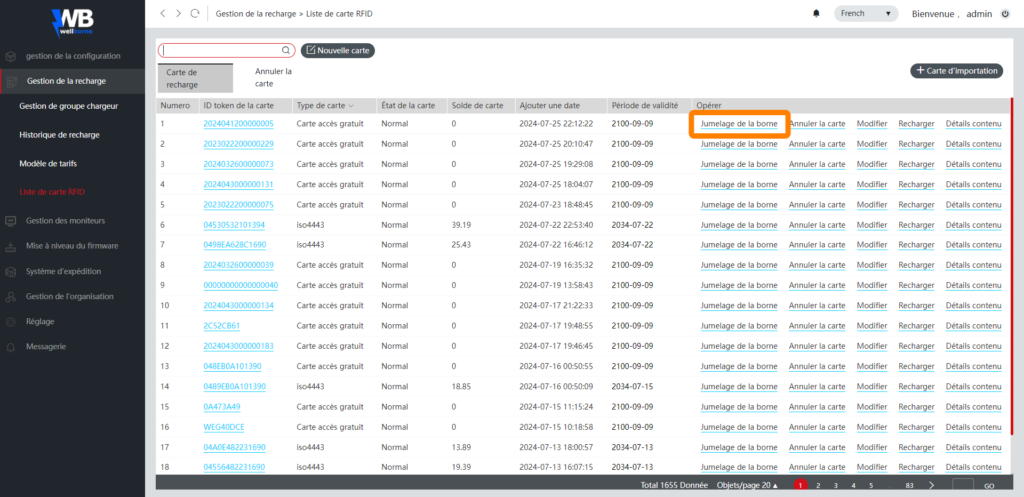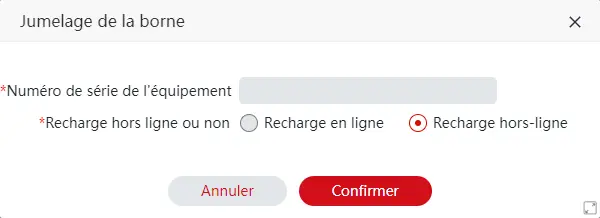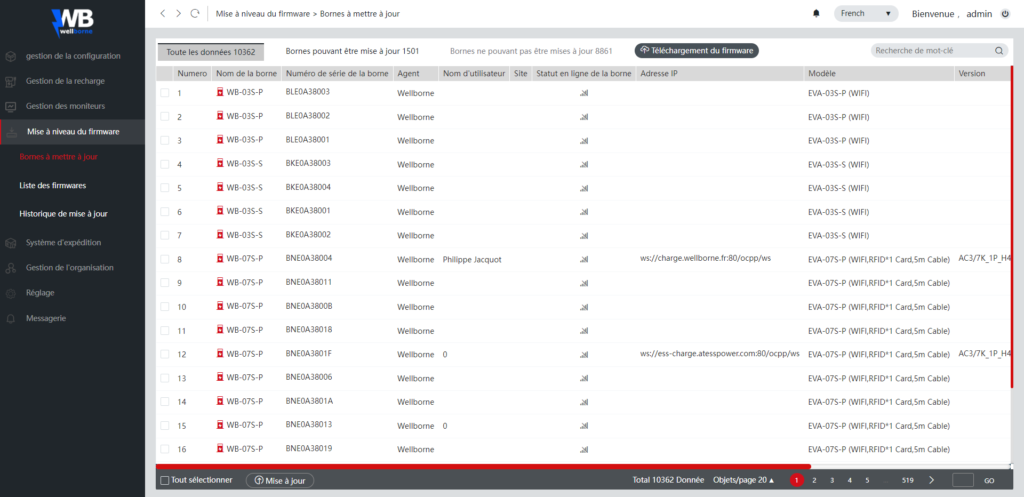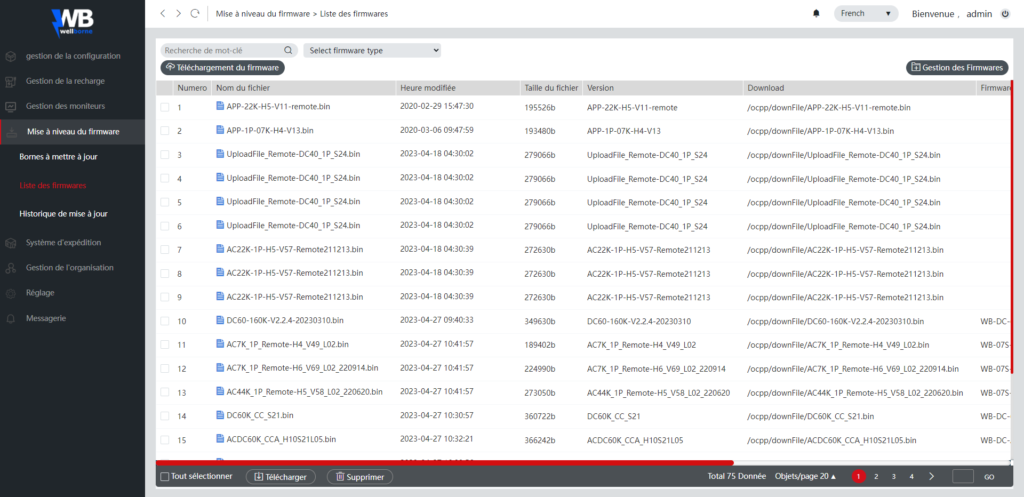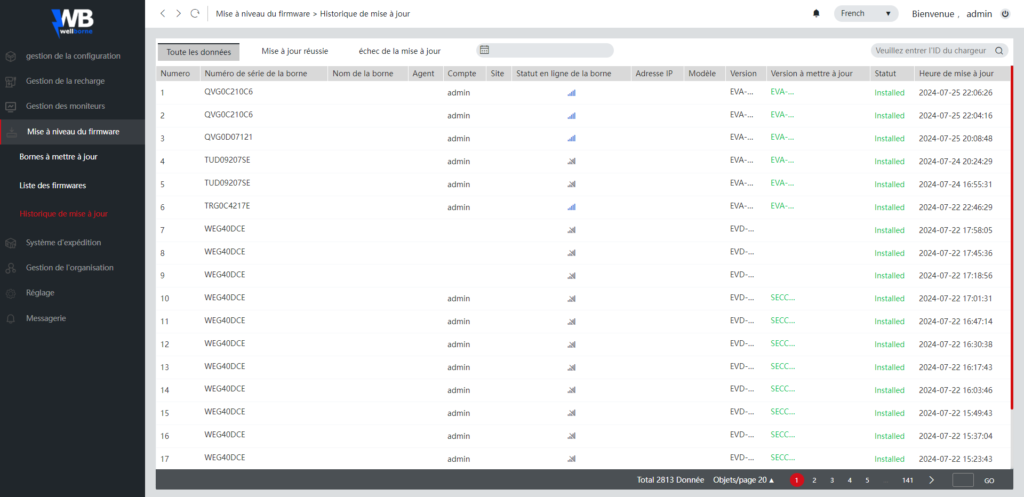Access to the Wellborne supervision platform is reserved exclusively for partner distributors and installers: http://charge.wellborne.fr/
Terminal management #
List of sites #
Create, modify, geolocate and organize your sites by adding your terminals.
List of terminals #
Supervise, manage, parameterize and diagnose your terminals remotely.
- List of authorized RFID tags
- Locking/unlocking a bollard
- Terminal information
- Interoperability parameters
- Interoperability parameters
- Terminal parameters
- Display detailed information on the selected terminal in real time (serial number, status, electrical information, tariff, charging mode), and view your charging history and alerts.
-
Modify bollard information, assign the selected bollard to a site, create and configure each of the bollard’s charge points, assigning tariff IDs and corresponding electrical information. Add GPS coordinates to geolocate the bollard and synchronize information with the GIREVE system in the case of an “interoperated” bollard.
-
View and modify advanced settings remotely from the selected terminal when it’s online.
-
To access the charging curve history for a terminal, click on the terminal name. The following screen will appear:
- Select “charge status”.
- Select the date.
- You can select the different charger outputs.
- Find the values for voltage, current and delivered energy on the curve and in the table below.
Load group list #
Create and modify your terminal groups by assigning them to an existing “site” from your “site list”, and set the parameters (maximum power threshold assigned to the group, in amperes) to activate the static energy control function for these groups.
Terminals can be individually parameterized to give them a charging priority order (e.g. Terminal A = VIP priority = permanent max power compared to other “non-priority” terminals, which will see their power reduced as soon as the maximum current threshold for the terminal group is reached).
Fault information #
List and information on faults and malfunctions of your chargers online.
Recharge history #
Generate and export load reports for a specific terminal for a specific period in *.csv format. View the load curve of your bollards.
I. How to retrieve the charging history of a charging station
- To access this page, go to “Recharge history”.
- Enter the terminal number in the search field and click on the magnifying glass.
- Then, using the calendar, enter the period from which you wish to extract the data. After entering the dates, click on “confirm”.
- The list of refills is displayed, and you can download the corresponding file in .csv format by clicking on “Download”.
II. Importing a .CSV file into excel
- Open ‘Excel’, Create a new workbook.
- Select the “Data” tab, then click on ‘From a text/CSV file.
- Import the CSV file generated via the platform, then click “Upload”.
- Your load report is formatted.
RFID list #
Add, activate, delete and view RFID cards/badges on your system.
- From the main menu, select “RFID card list”.
- You can either search for an existing badge, or add a badge with its number.
- Once in the badge line, several functions are available.
- Cancel the card to remove it from the system.
- Change card status :
- free access: no limit, no credits to top up
- iso 4443: the badge must be recharged and will then be debited each time it is recharged.
- Reload the card.
- Card content details.
- You can authorize the badge on a terminal by entering its serial number. Check “Reload offline” to make the badge work even if the Internet is lost.
NB. The amounts debited from the badges depend on the kWh rate entered in each terminal.
Updates #
Terminals to be updated #
Update your connected terminals remotely.
Firmware lists #
Download your new firmware from the system list.
Update history #
View the history of remote updates.