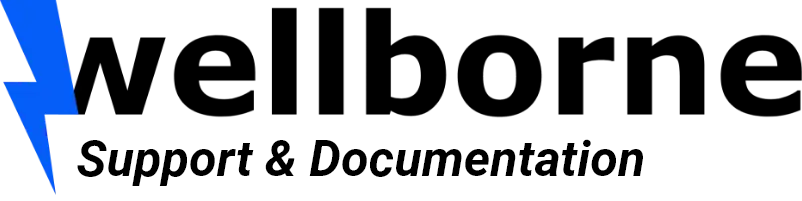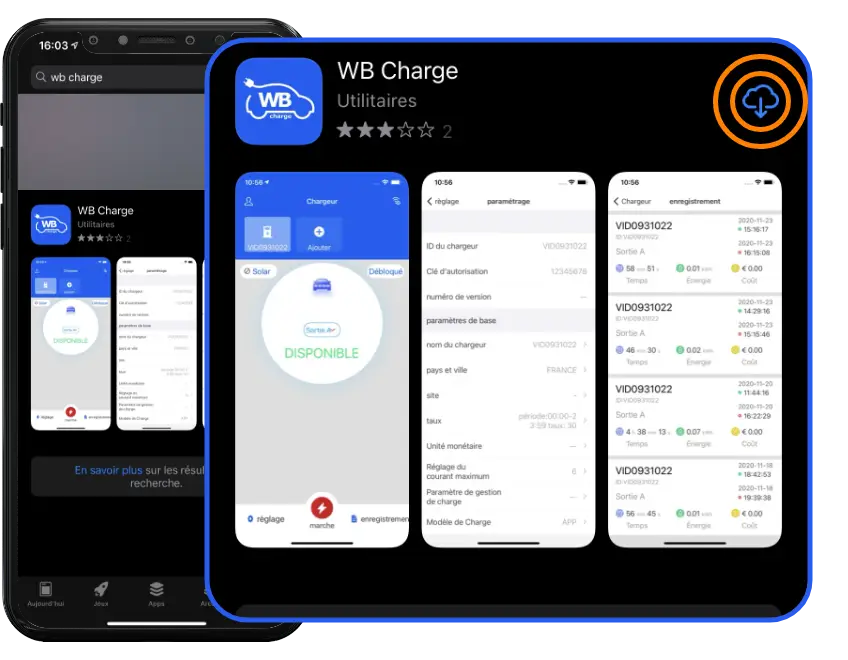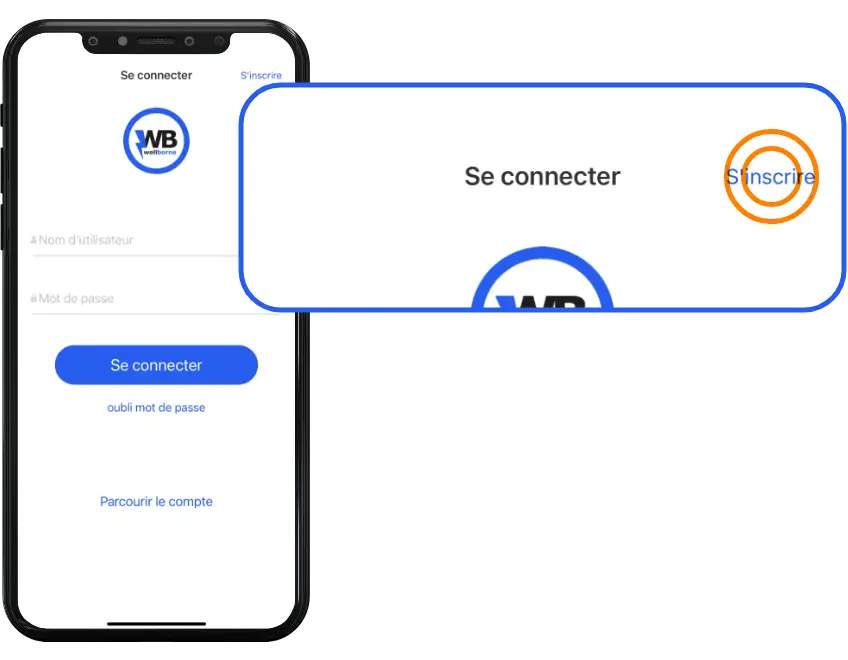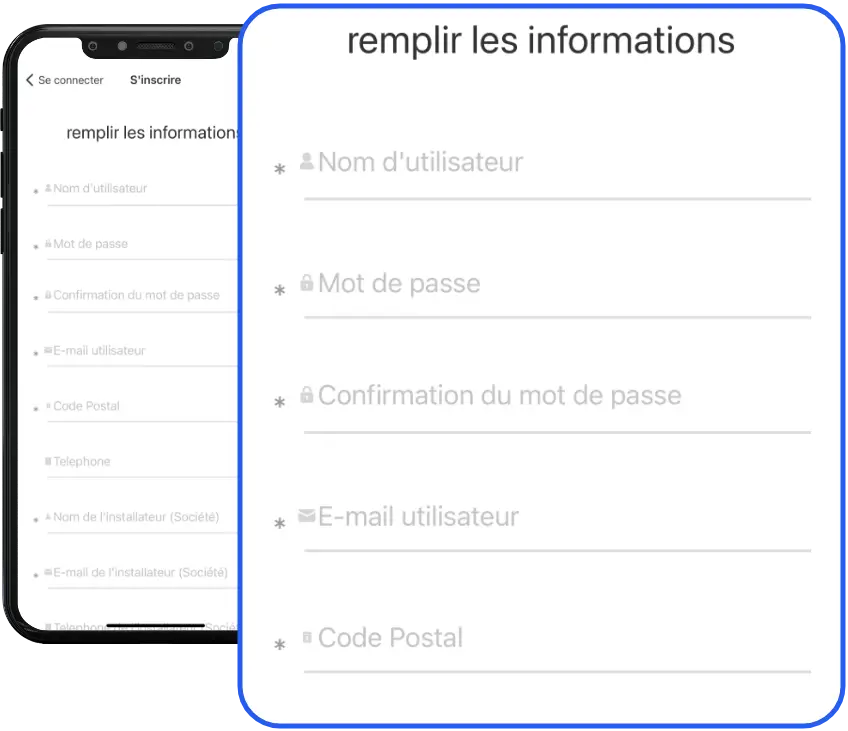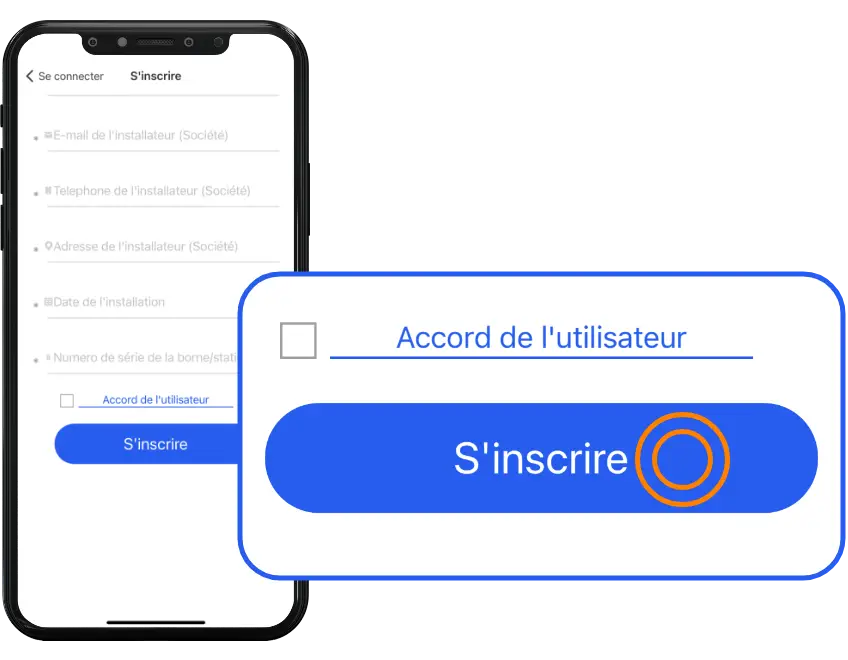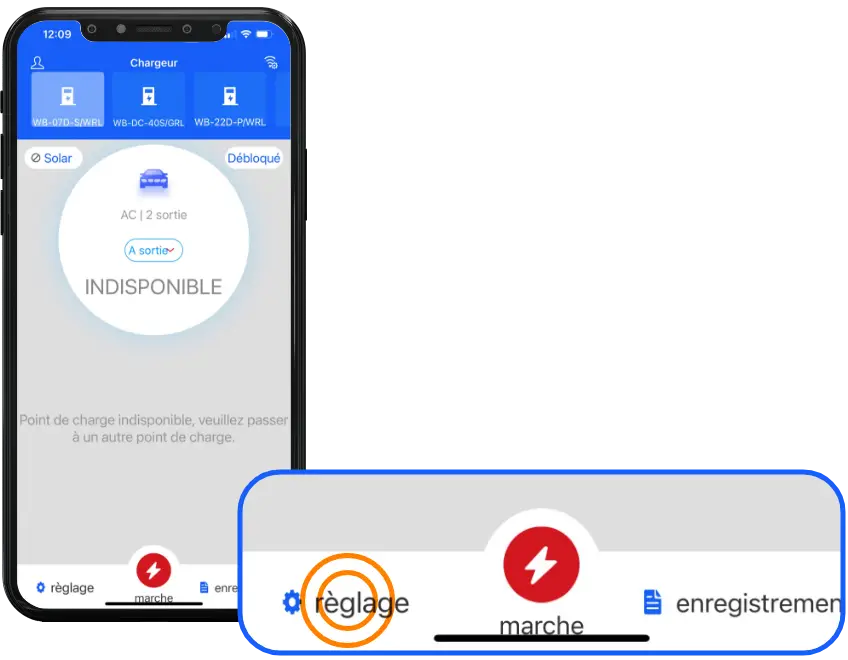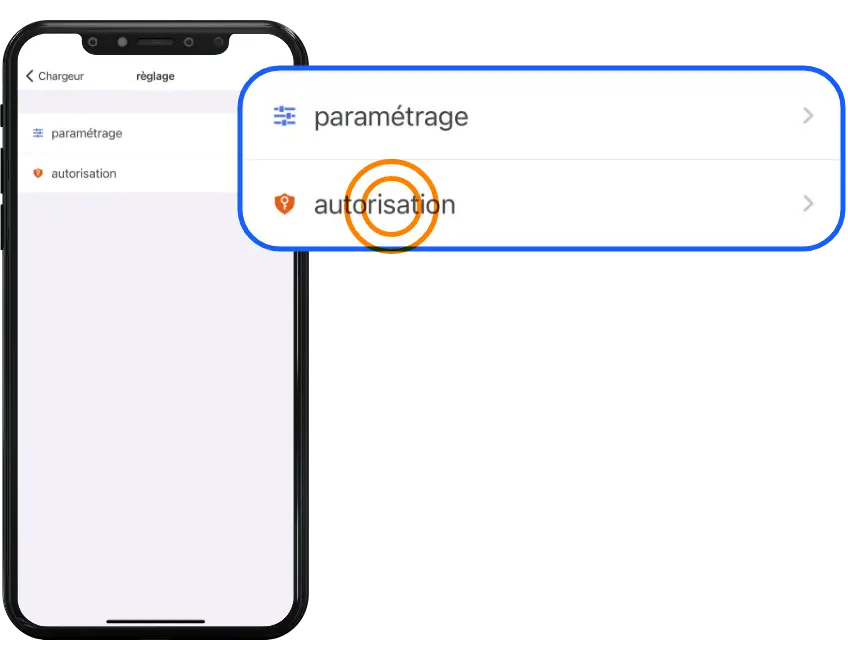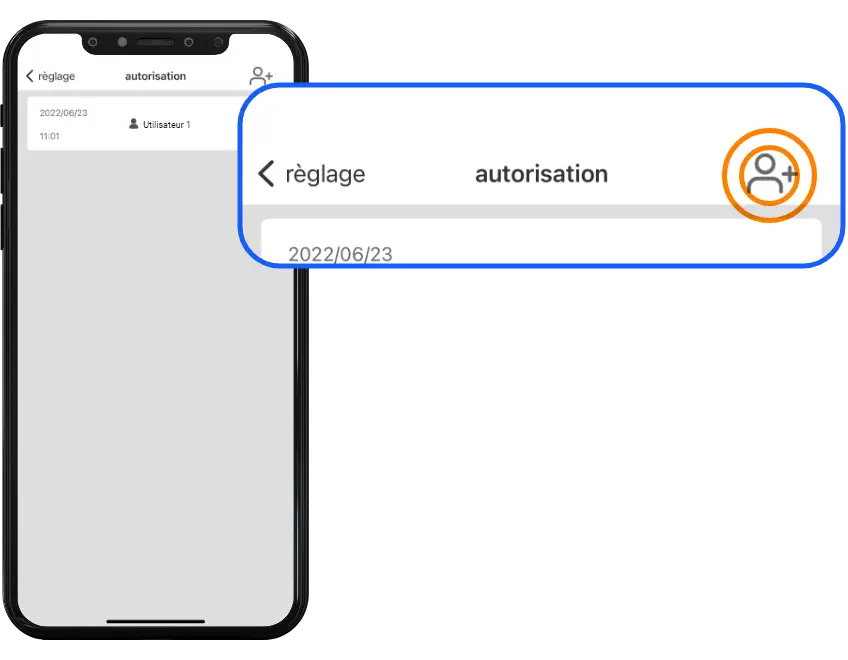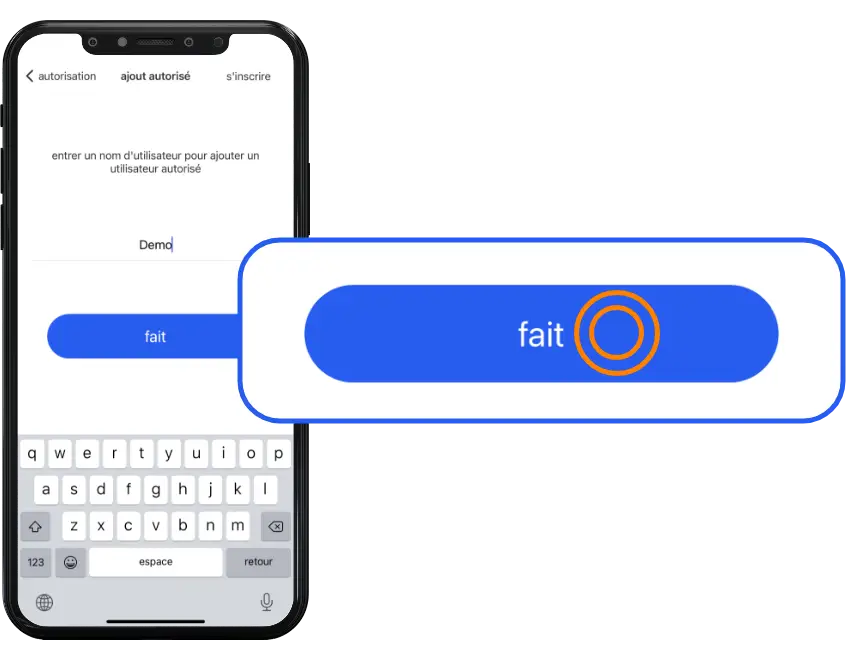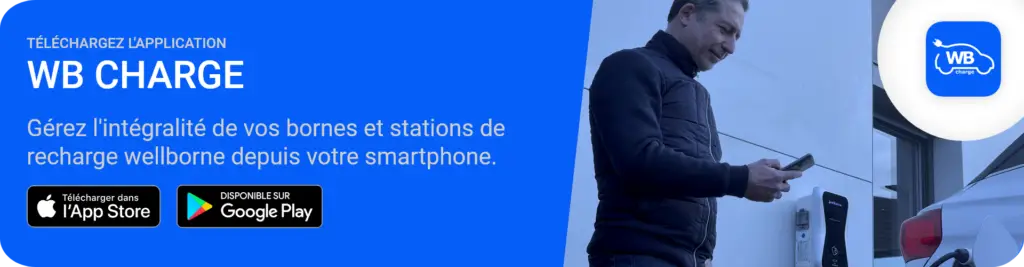
Important: The Wellborne Charge mobile app will be discontinued from January 1, 2025. It will be replaced by Wellborne Plus, an enhanced version offering new features and a better user experience. We invite you to download Wellborne Plus to continue enjoying our services.
Home page functions #
User functions #
Creating a new user #
- Download the Wellborne “WB Charge” app on your phone (IOS/Android).
- Open the WB Charge application, then click on “Register” in the top right-hand corner of the screen.
- Fill in the registration form. (The terminal serial number can be found on the label on one side of your terminal). Your password must contain at least 8 characters, one lowercase, one uppercase, one number and one special character. Make a note of your password, as it will come in handy if you need to log out.
- Check the “User agreement” box, then select “Register” at the bottom of the form.
User management #
NB: Make sure the new user has downloaded the “WB Charge” application to his or her phone and created an account (see “Creating a user account”).
- On your phone, press the “Settings” button at the bottom left of the screen.
- Press “Authorization“.
- Press the “add a user” icon at the top right of the application.
- Enter the new user’s name, and press “Done“.
Solving application connection problems #
- Make sure you’ve downloaded the right application
- Make sure the charger is powered
- Make sure the stop button is not depressed (turn to release)
- Make sure the differential circuit breaker is in the “ON”position
- Make sure you have connected to Wi-Fi ID chargers within 120 seconds
- Make sure the property has a stable 2.4GHz Wi-Fi signal. Via wired LAN connection, check wiring and IP configurations
- Make sure you have entered the correct password and SSID.
- Check that you have not changed the URL in the charger configuration menu when in hotspot connection mode – The correct URL is : ws://charge.wellborne.co.uk:80/ocpp/ws