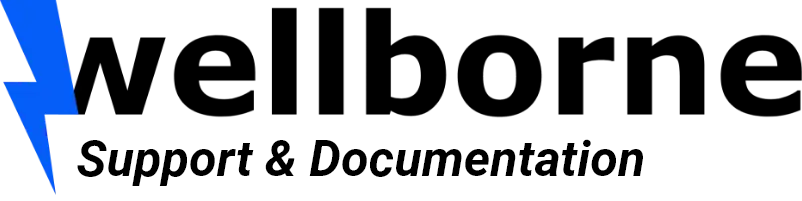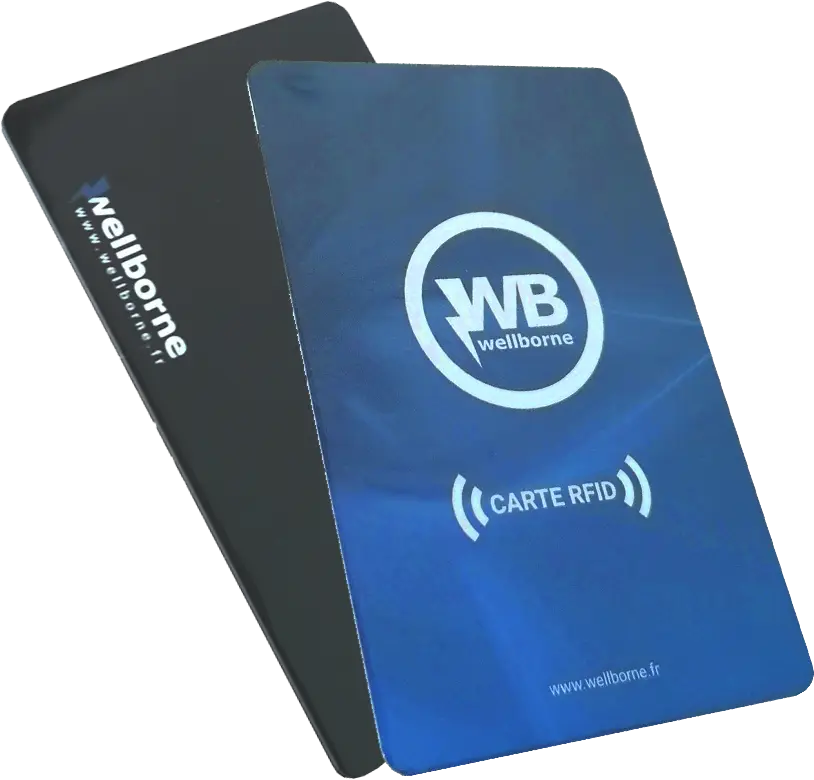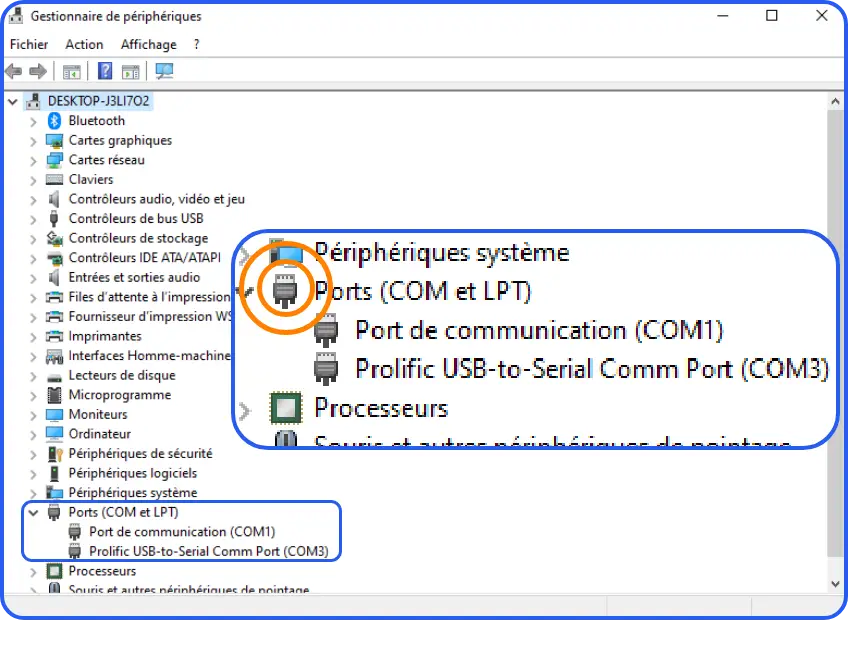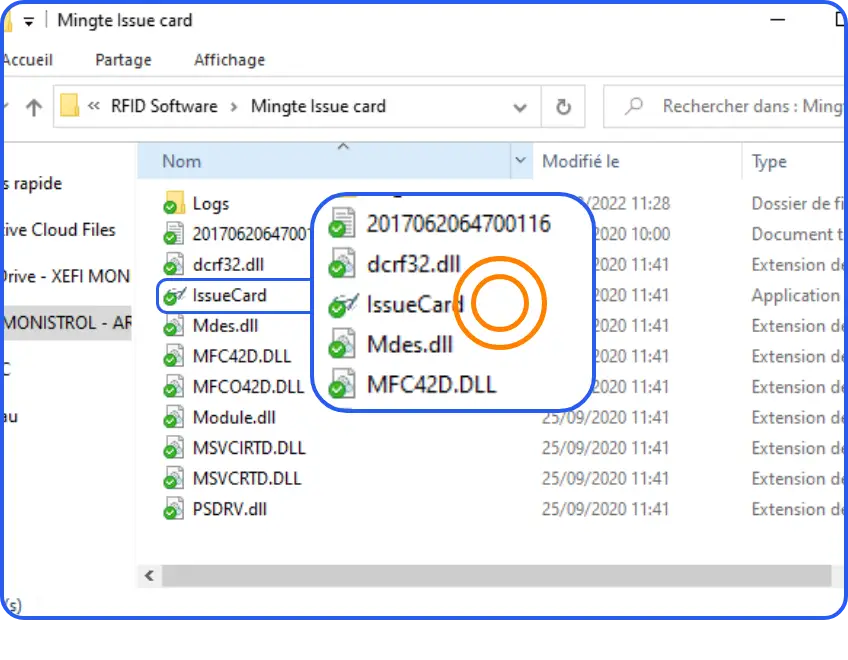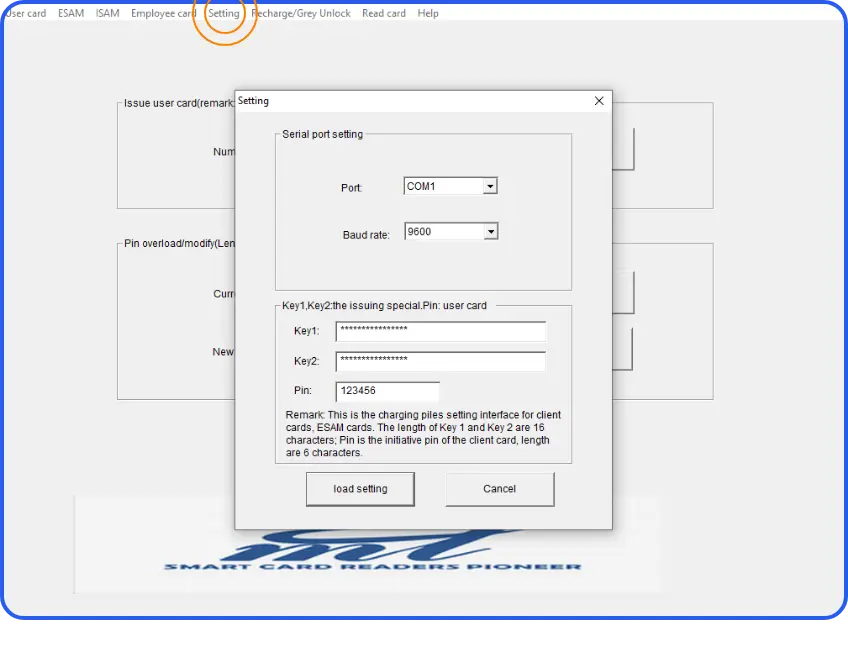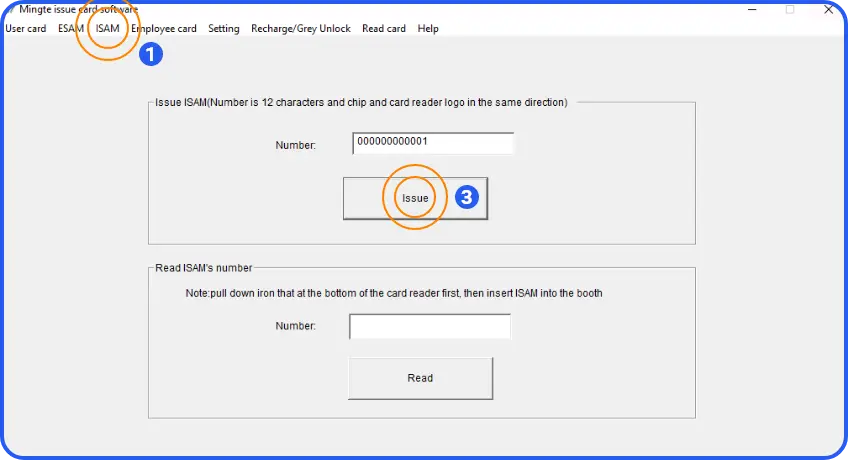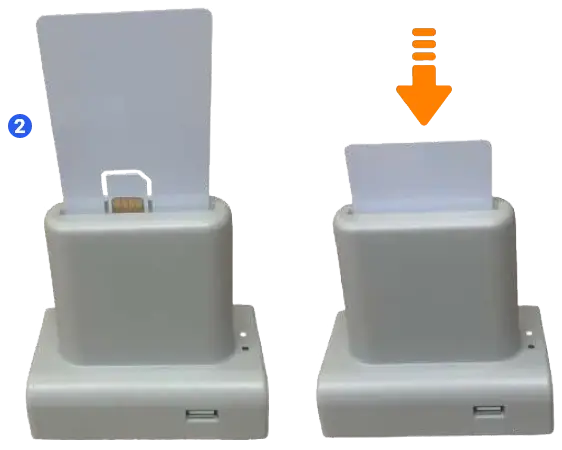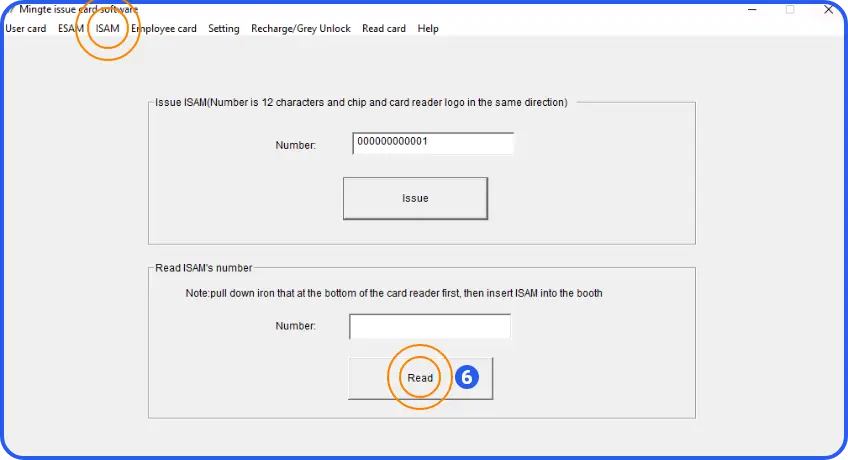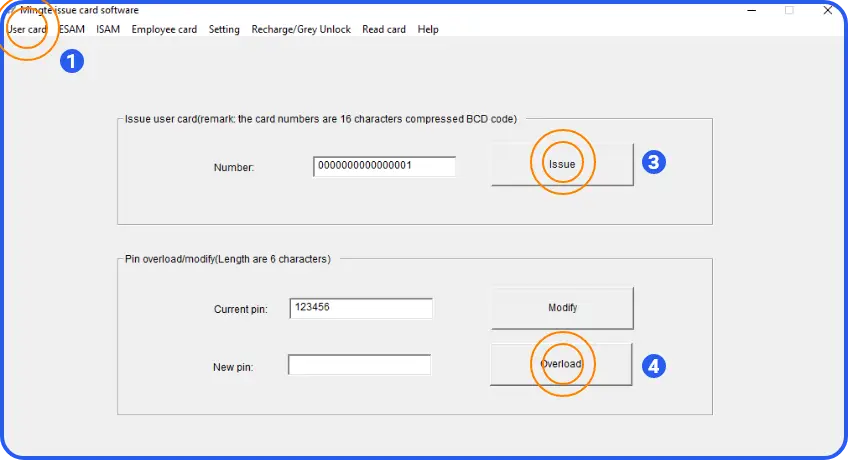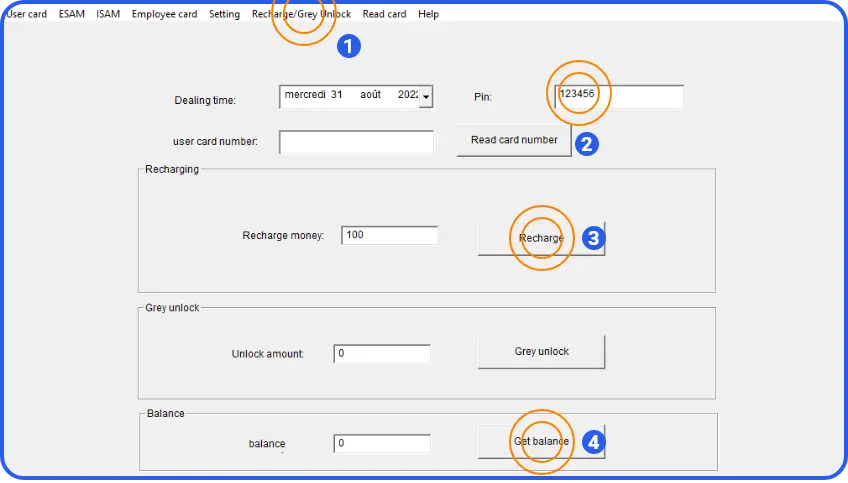RFID configuration and control hardware #
Component overview : #
Card reader #
RFID mode 2 (card loading)
- Allows use of an RFID card to start and stop charging.
- You must use the same card to start and stop charging.
- You don’t need an Internet connection for this operation.
- One card is supplied by default, with additional cards (WB-RFID).
NB: The user card is a Mifare 1K ISO14443 – CPU Type A contactless card.
RFID card #
- Allows the load to be started and stopped.
- You must use the same card to start and stop charging.
- RFID cards can be purchased in packs of 10 (WB-RFID).
Installation of RFID reader/configurator and configuration software #
- On your PC, download the RFID configuration software here: https://wellborne.fr/support/telechargement/. Using the USB cable supplied, connect the RFID card reader/writer to your PC. In your device manager, check the “COM port” section.
- Then go to the installation folder of the software downloaded in step 1, and launch “IssueCard”.
- Click on “Setting” (1) to open the settings dialog box (2).
Use the port number you found earlier in the Device Manager (in our example: COM1).
Use the default “Baud rate” of 9600.
Password setting: the password is composed of a “Key1” and a “Key2”, both consisting of a sequence of 16 digits. The two default Keys are “1111111111111111”. This password is used to identify the various operators, each of whom must use his or her own password.
PIN code setting: the PIN code is the password for a card, used to unlock or recharge it.
Installation of RFID reader/configurator and configuration software #
When using your RFID card configurator for the first time, it must be set up according to the steps outlined below.
Please note that this is only necessary the first time you use your RFID reader/encoder.
ISAM card #
- Click on the “ISAM” tab.
- Insert the ISAM card into the RFID configurator slot.
- Create a 12-digit identifier for your ISAM card, then click on “Issue“.
- Open the metal cover of the RFID card configurator.
- Remove the detachable chip from the ISAM card (looks like a SIM card), and insert it into the chip holder.
- Close the case, and your RFID card reader/configurator is ready for use. You can check your ISAM card ID at any time by clicking on “Read”in the software’s “ISAM” tab.
Setting up an RFID card #
- Click on the “User card” tab.
- Insert the RFID card to be configured into the RFID reader/configurator slot.
- Enter the desired 16-digit ID for this card, and click on “Issue”. The RFID card is now set up and ready to use.
- The default card PIN is “242007”. This can be changed at any time in the “User card” tab. To do so, enter the new PIN under “New pin”, and click on “Overload”.
Reload the balance of an RFID card #
- Click on the “Recharge/Grey Unlock” tab.
- Enter the PIN of the RFID card inserted in the reader/configurator, and click on “Read card number” to identify it.
- Enter the amount you wish to add to the card balance, and click on “Top-up”. The card balance is now topped up by the desired amount.
- You can check the balance of the RFID card inserted in the reader/configurator at any time by clicking on “Get balance”.