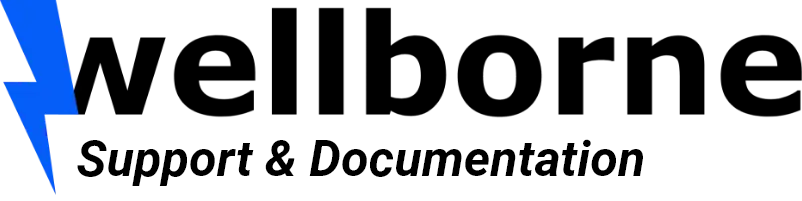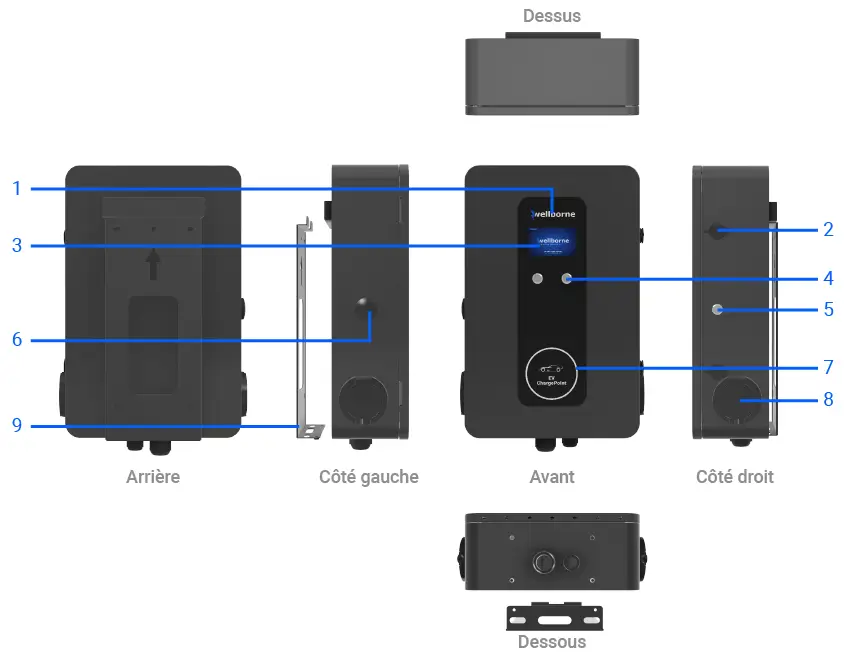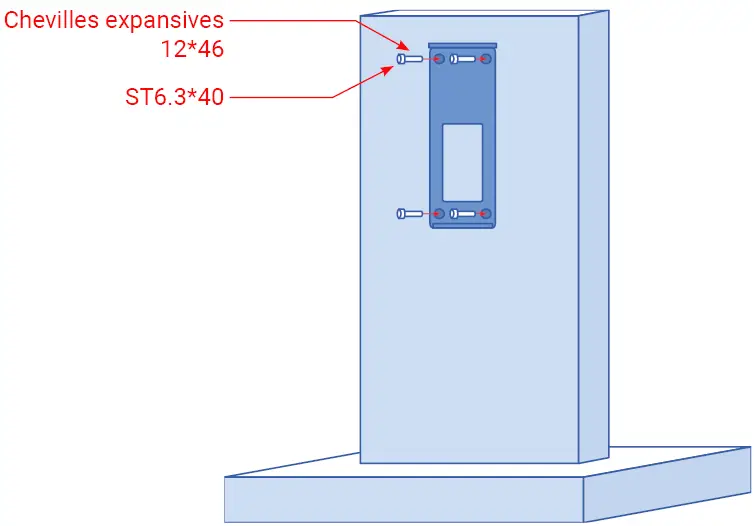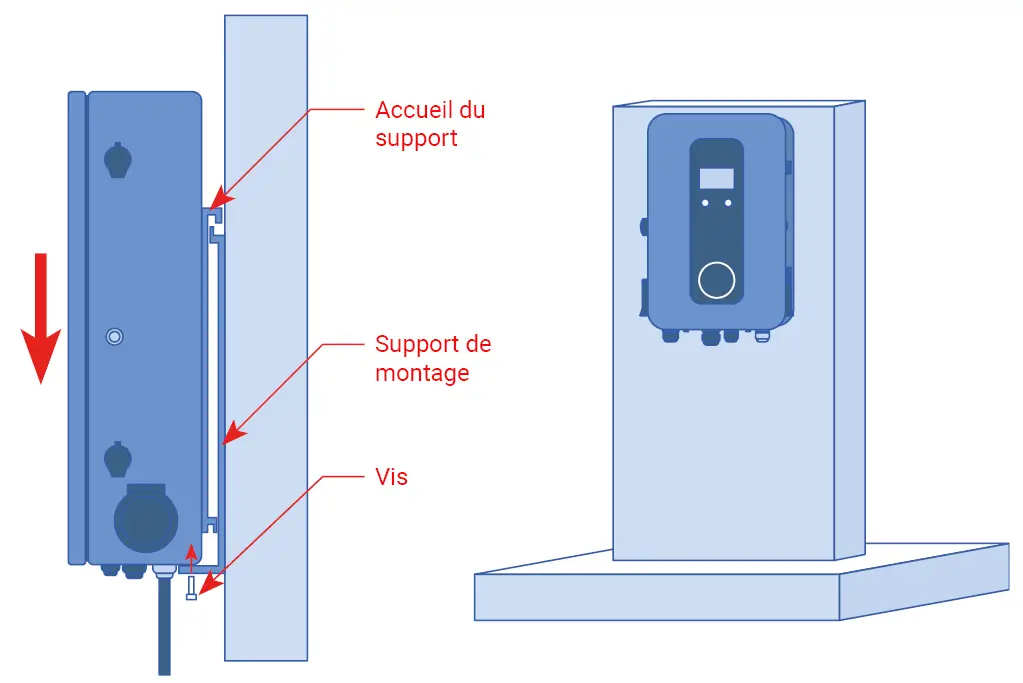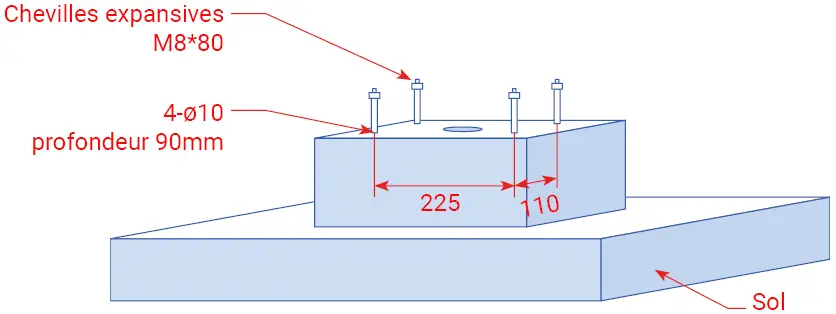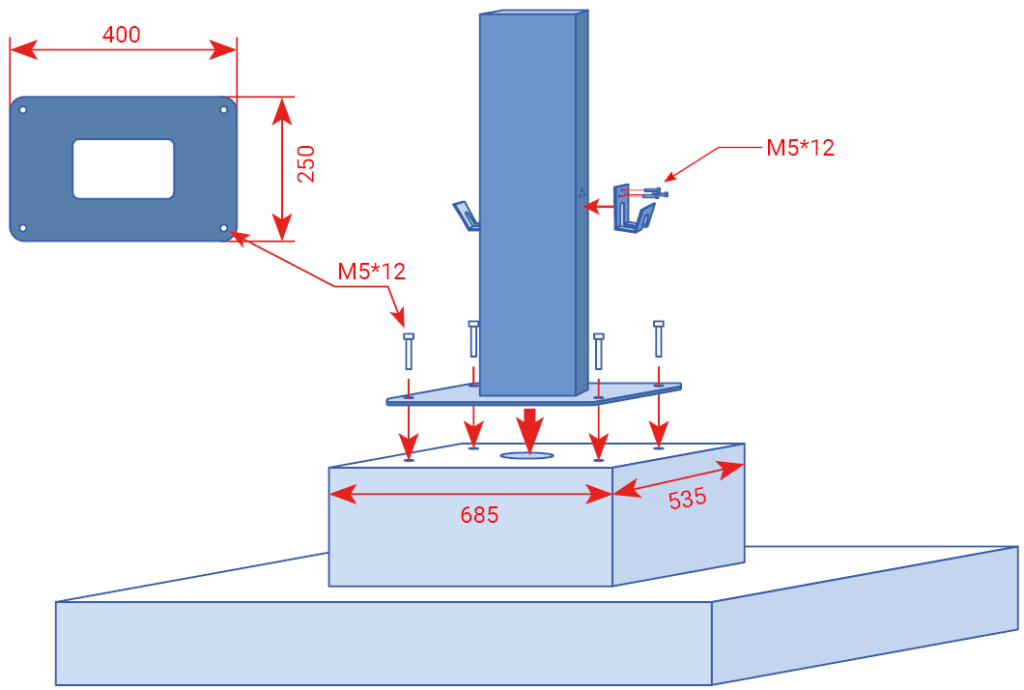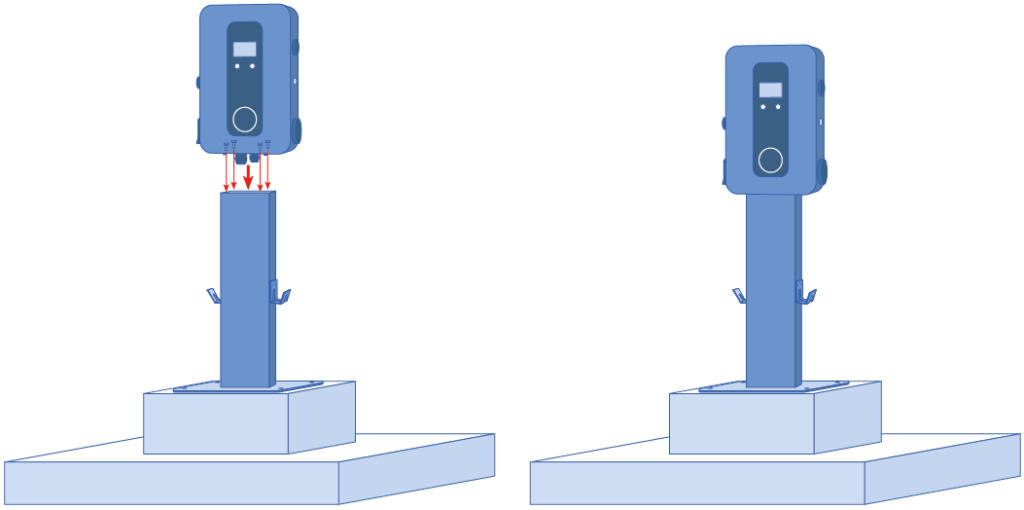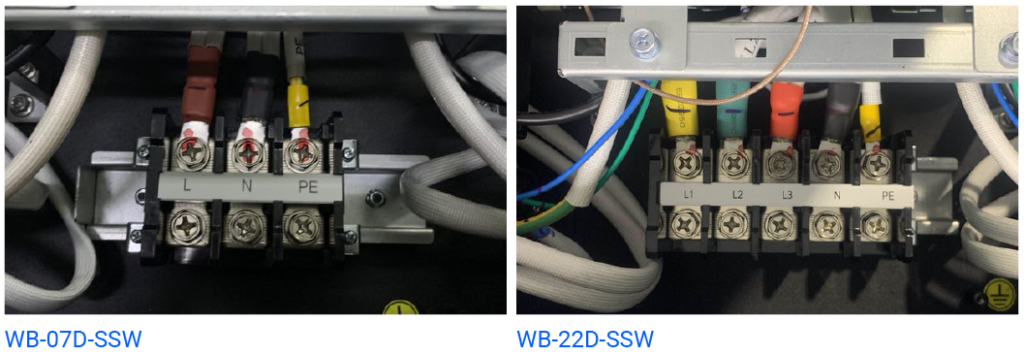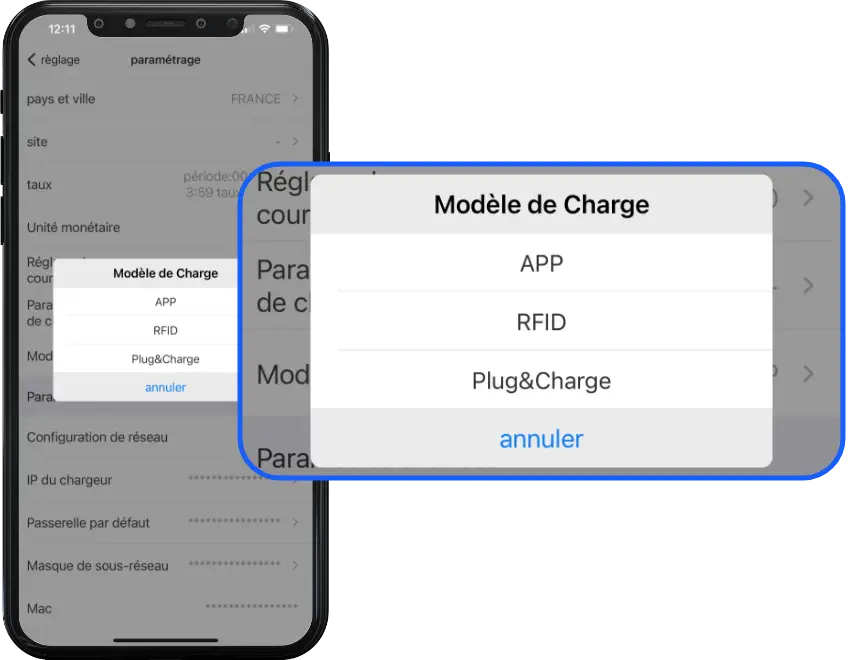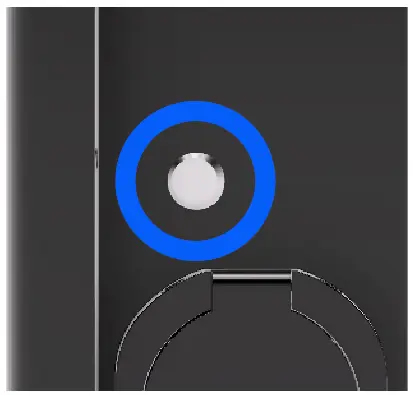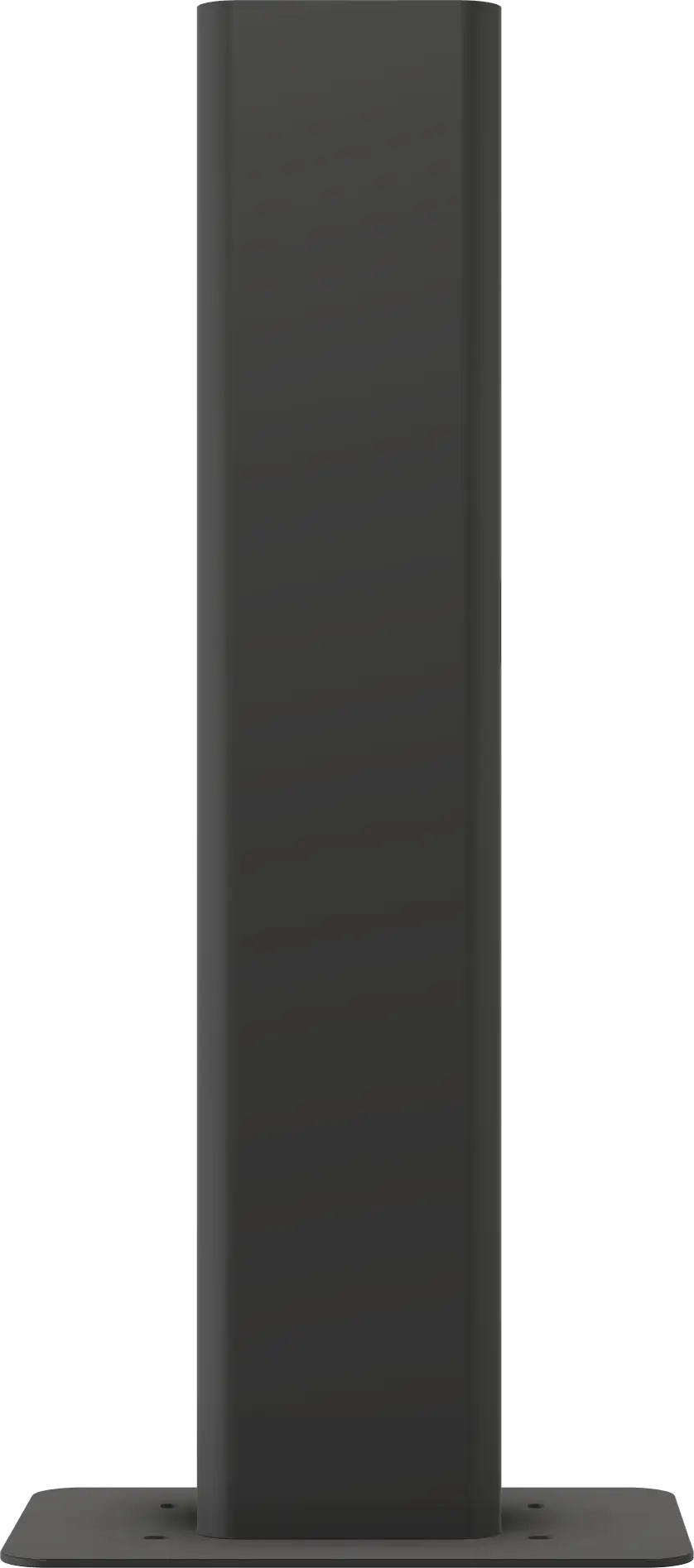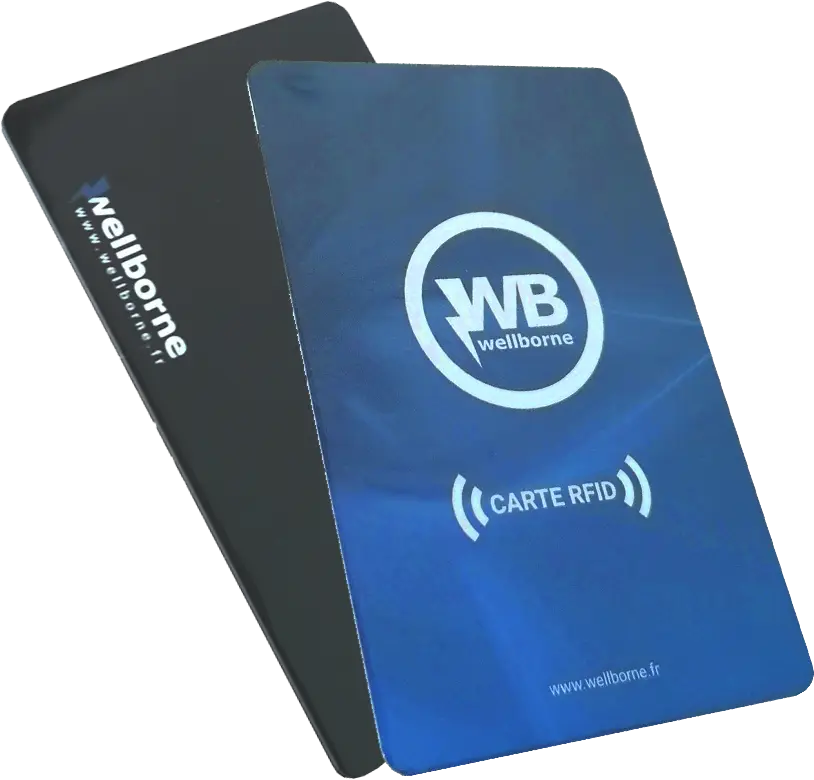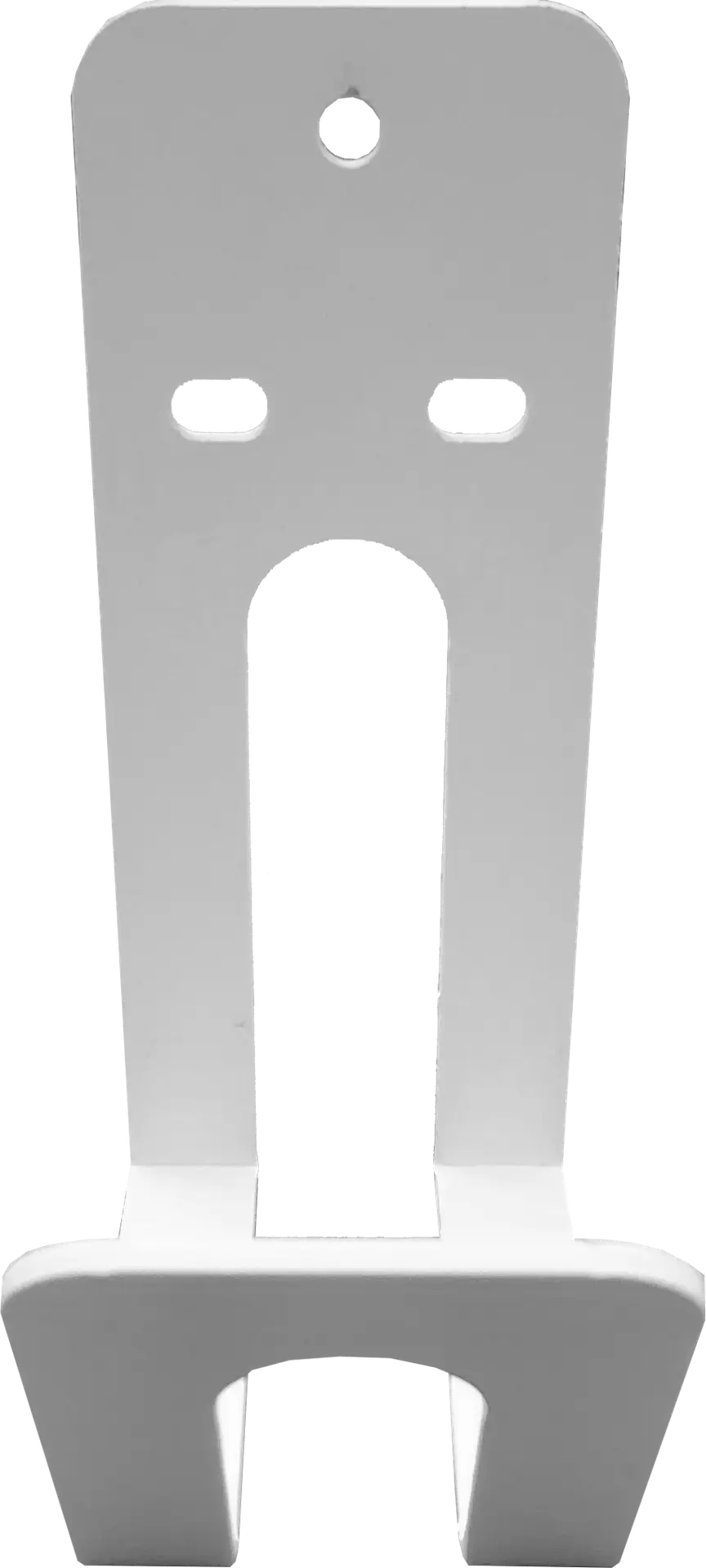Introduction #
This document presents the specifications of the ZEN DUO terminals (WB-07D-SSW and WB-22D-SSW), and how to install and set up your terminal.
To help you better understand and use this product, the user manual provides a detailed introduction to the functions, installation, operation and maintenance of the ZEN DUO bollards (WB-07D-SSW and WB-22D-SSW). This manual is essential for installation, supervision, debugging and maintenance.
We sincerely hope that this product will meet your needs, so please do not hesitate to send us your comments and suggestions on the performance and functions of our products. We are constantly improving the quality of our products and services.
- Backlit logo
- Front shell lock
- LCD display
- Navigation buttons
- On/off/emergency stop button
- WiFi/4G antenna
- Status indicator
- Plug
- Wall bracket
Packing list #
| N° | Articles | Qty. |
|---|---|---|
| 1 | EV terminal | 1 |
| 2 | Link to user manual | 1 |
| 3 | Quality certificate | 1 |
| 4 | Mounting bracket | 1 |
| 5 | ST6.3*40 stainless steel self-drilling hex head screws | 4 |
| 6 | 12*46 plastic expansion plugs | 4 |
| 7 | RFID card | 1 |
| 8 | M4*8 Phillips-head screw, nickel-plated | 1 |
| 9 | M5*12 stainless steel self-drilling hexagon-head screws | 6 |
| 10 | M6*16 stainless steel self-drilling hexagon-head screws | 2 |
Installation and wiring #
Wall installation #
- Élément de liste #1
- Élément de liste
- Élément de liste
- Open the packaging, and you’ll find a charging station, its mounting bracket, a link to the user manual and a bag of mounting accessories.
- Remove the mounting bracket from the charging station and use it as a template to mark the position of the drill holes. Drill the holes and insert the expansion plugs supplied in the accessory bag. Then fix the mounting bracket to the wall.
- Open the packaging, and you’ll find a charging station, its mounting bracket, a link to the user manual and a bag of mounting accessories.
Wall installation #
- You can install your ZEN DUO bollard (WB-07D-SSW and WB-22D-SSW) on a WB-P5 mounting post (sold separately). The post must be installed on a hard surface, a concrete surface is recommended, but it can also be mounted on solid ground. Drill the holes according to the requirements shown in the illustration, and drive in the expansion plugs.
- Secure the post to the holes with the bolts. The input cables should enter the post from the lower central area and exit via the area below the cable hook, plugged with a rubber insert.
- Attach the mounting bracket to the pole. Position the recharging point on the bracket and secure it with the 2 screws.
Wiring #
- Élément de liste #1
- Élément de liste
Crimp the ferrule or insulated ring terminals shown below to the end of the AC input wires.
Connect the wires to the recharging point housing as shown below.
Check wiring, then snap RCBO into side window.
Close the front shell and lock the side latches, and the wiring is complete.
| Power output | L1 | L2 | L3 | N | PE | |
|---|---|---|---|---|---|---|
| Terminal | 7.4kW | Red | X | X | Blue | Yellow & Green |
| Cable | 7.4kW | ≥25mm² ≥AWG3 |
X | X | ≥25mm² ≥AWG3 |
≥25mm² ≥AWG3 |
| Terminal | 22kW | Red | Black | Grey | Blue | Yellow & Green |
| Cable | 22kW | ≥25mm² ≥AWG3 |
≥25mm² ≥AWG3 |
≥25mm² ≥AWG3 |
≥25mm² ≥AWG3 |
≥25mm² ≥AWG3 |
Parameter settings #
Once installation and wiring are complete, connect the charger to a computer and configure the parameters via the computer’s web browser.
The charger is ready for use by default, but it is recommended that you put it online (remote diagnostics, change of charging mode, charging reports, etc.).
Setting via the WB Charge application #
To access your bollard’s parameters with the WB Charge application, please refer to our WB Charge Application page, in the “Setting Wellborne Product Parameters” chapter.
Setup via your computer #
To access your terminal settings with your PC (Windows 10 11) or Mac, please refer to our Technical Brochure page, chapter “Setting Wellborne product parameters via a computer“.
The different charging modes of your terminal #
There are three operating modes for your Wellborne charging station: APP, RFID and Plug Charge.
APP mode (third-party system operation: APP/RFID) #
With the WB Charge application, you can start or stop a charge, manage authorized users and tariffs, etc. For more information on how the WB Charge application works, please refer to the WB Charge application.
RFID mode #
In RFID mode, charging can only be initiated by swiping an RFID card over the terminal’s reader.
For more information on how to set up your reader/configurator and RFID cards, please refer to our Technical Brochure, chapter “RFID Card Configurator“.
Plug Charge mode #
Plug Charge mode allows you to start charging a vehicle as soon as it is connected to your charging station. If you wish to interrupt charging, simply press the on/off button above the T2 socket.
Anomalies #
Troubleshooting #
In the event of a fault, users can check the information indicated by the LED.
Each fault is indicated by a number of flashes and a color.
If several faults occur at the same time, each sequence is displayed in chronological order at 3-second intervals.
To find out more about diagnosing faults on your terminal, please refer to the “AC Fault Diagnostics” page.
Firmware update failure with microSD card #
- Check if the capacity is greater than 4GB, please use a microSD card with a capacity of less than 4GB to try again.
- Check that the SD card is formatted with FAT32.
- Check that the allocation unit value is 4096.
- Check that the firmware file has been renamed “App.bin”.
- Check that you have set “state = 1” in the “UpIoadConfig.txt” file.
Failed firmware update with a computer #
Please try with your browser, or restart the laptop to try again.
Dynamic energy control solar management #
For dynamic energy control and solar management of your bollard via the application, PC or Mac, please refer to our page “Setting Wellborne product parameters via the WB Charge application“, or “Accessing Wellborne product parameters via a computer“.
Technical specifications #
ZEN DUO 7.4 kW (WB-07D-SSW)
| SPECIFICATIONS | WB-07D-SSW |
|---|---|
| IN OUT | |
| Input voltage | 230V AC |
| Input frequency | 50/60 Hz |
| Output voltage | 230V AC |
| Max. output power | 7.4kW x2 |
| Max. output current | 32A x2 |
| Load interface type | IEC 62196-2, Type 2 standard (Type 2S optional) |
| Connection | Standard socket |
| Cable length | – |
| Number of connections | 2 |
| PROTECTION | |
| Overvoltage protection | Yes |
| Protection against undervoltage | Yes |
| Overload protection | Yes |
| Short-circuit protection | Yes |
| Earth leakage protection | Yes |
| Overheating protection | Yes |
| Lightning protection | Yes |
| FUNCTIONS ACCESSORIES | |
| Ethernet / WIFI / 4G | Yes / Yes / Opt |
| LCD | Yes |
| RCD | 2x Noark C40 1P+N Type A 30mA (AC) + 2x 6mA protection against fault currents (DC) / Equivalent Type B |
| Access control | RFID / QR / APP |
| LED indicator | Yes |
| Emergency stop button | No |
| Intelligent power control | Opt |
| Pro-earth | Yes |
| MID counting | Yes |
| Installation | Pole-mounted (opt) / wall-mounted |
| WORKING ENVIRONMENT | |
| Protection class | IP65 |
| Shock resistance | IK10 |
| Operating temperature | -25°C ~+50°C |
| Relative humidity | %-95% non-condensing |
| Maximum altitude | <2000 m |
| Cooling | Natural air cooling |
| Standby power consumption | <8W |
| MECHANICS | |
| Dimensions (W / H / D) | 360 / 560 / 178 mm |
| Weight (kg) | 18.5 kg |
| Packaging dimensions (W / H / D) | 680 / 275 / 490 mm |
| CERTIFICATIONS | |
| Certificate | CE / NF |
ZEN DUO 22 kW (WB-22D-SSW)
| SPECIFICATIONS | WB-22D-SSW |
|---|---|
| IN OUT | |
| Input voltage | 400V AC |
| Input frequency | 50 / 60Hz |
| Output voltage | 400V AC |
| Max. output power | 22kW x2 |
| Max. output current | 32A x2 |
| Load interface type | IEC 62196-2, Type 2S / IEC 61851-1 |
| Connection | Standard socket |
| Cable length | – |
| Number of charging points | 2 |
| PROTECTION | |
| Overvoltage protection | Yes |
| Protection against undervoltage | Yes |
| Overload protection | Yes |
| Short-circuit protection | Yes |
| Earth leakage protection | Yes |
| Overheating protection | Yes |
| Lightning protection | Yes |
| FUNCTIONS ACCESSORIES | |
| Ethernet / WIFI / 4G | Yes / Yes / Opt |
| LCD | Yes |
| RCD | 2x Noark C40 3P+N Type A 30mA (AC) + 2x 6mA protection against fault currents (DC) / Equivalent Type B |
| Access control | RFID / QR / APP |
| LED indicator | Yes |
| Emergency stop button | No |
| Intelligent power control | Opt |
| Pro-earth | Yes |
| MID counting | Yes |
| Installation | Pole-mounted (opt) / wall-mounted |
| WORKING ENVIRONMENT | |
| Protection class | IP65 |
| Shock resistance | IK10 |
| Operating temperature | -25°C ~+50°C |
| Relative humidity | %-95% non-condensing |
| Maximum altitude | <2000 m |
| Cooling | Natural air cooling |
| Standby power consumption | <8W |
| MECHANICS | |
| Dimensions (W / H / D) | 360 / 560 / 178 mm |
| Weight (kg) | 18.5 kg |
| Packaging dimensions (W / H / D) | 680 / 275 / 490 mm |
| CERTIFICATIONS | |
| Certificate | CE / NF |
Appendices #
Installation diagrams for dynamic energy control #
List of compatible Wellborne accessories #
Mounting posts
Cables
Energy management
List of spare parts available for purchase #
- 4G/Wi-Fi antenna
- Emergency stop button
- Aluminum pushbutton
- Protective cover
- Motherboard
- Daughter card
- Three-phase differential
- Three-phase circuit breaker
- LCD display
- T2 female connector
- T2S female connector
- Wall bracket
- Vis module Wifi/4G